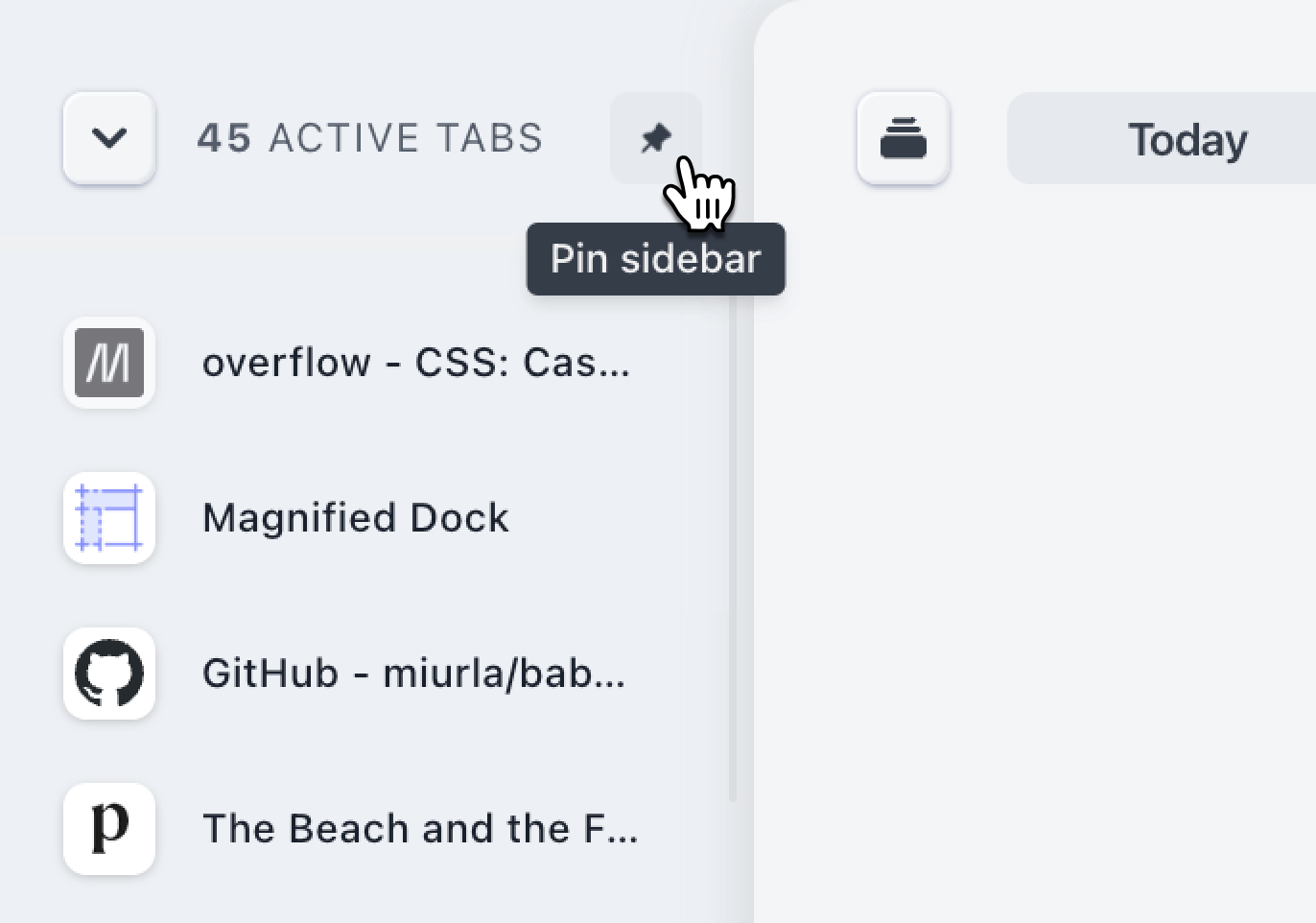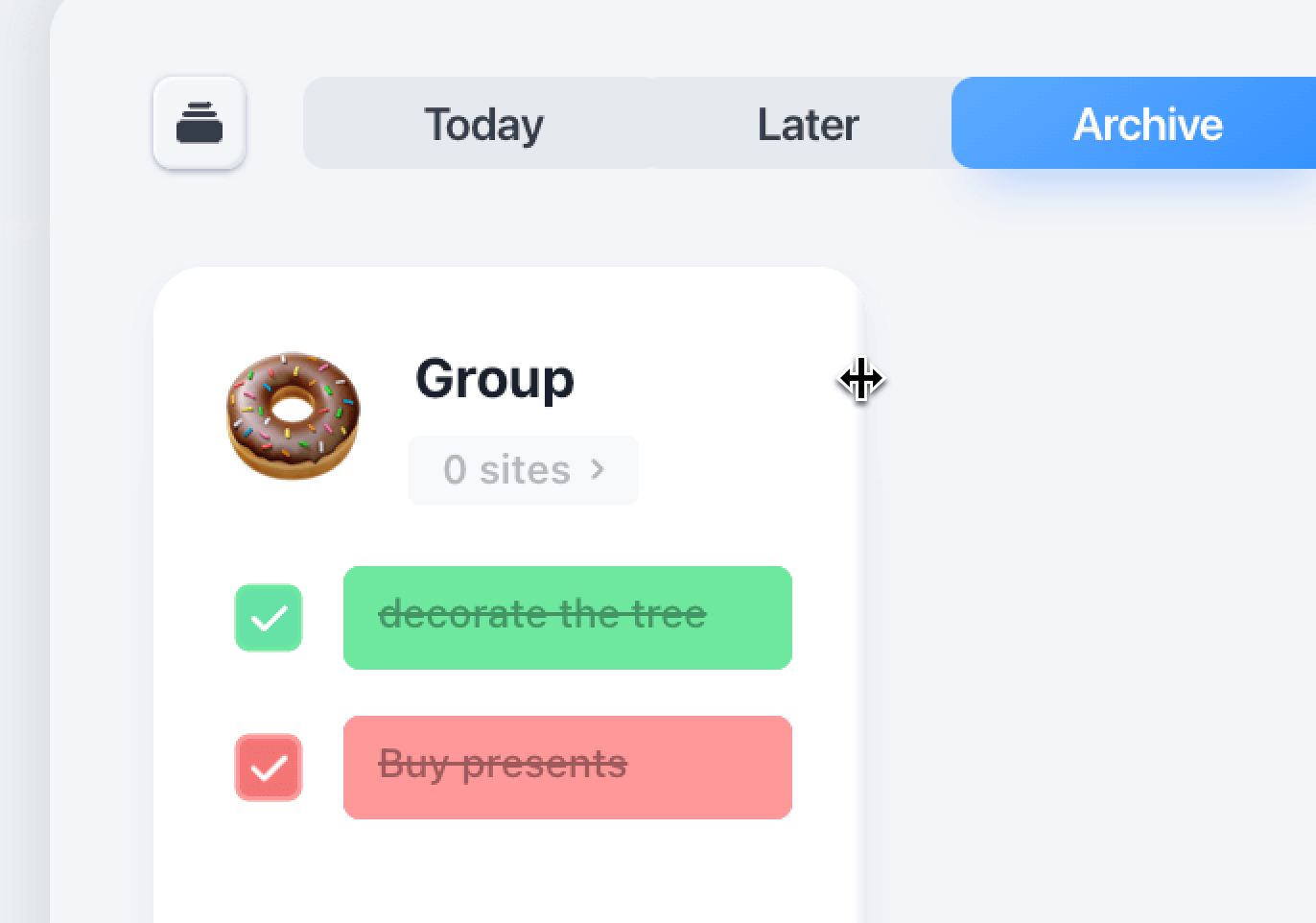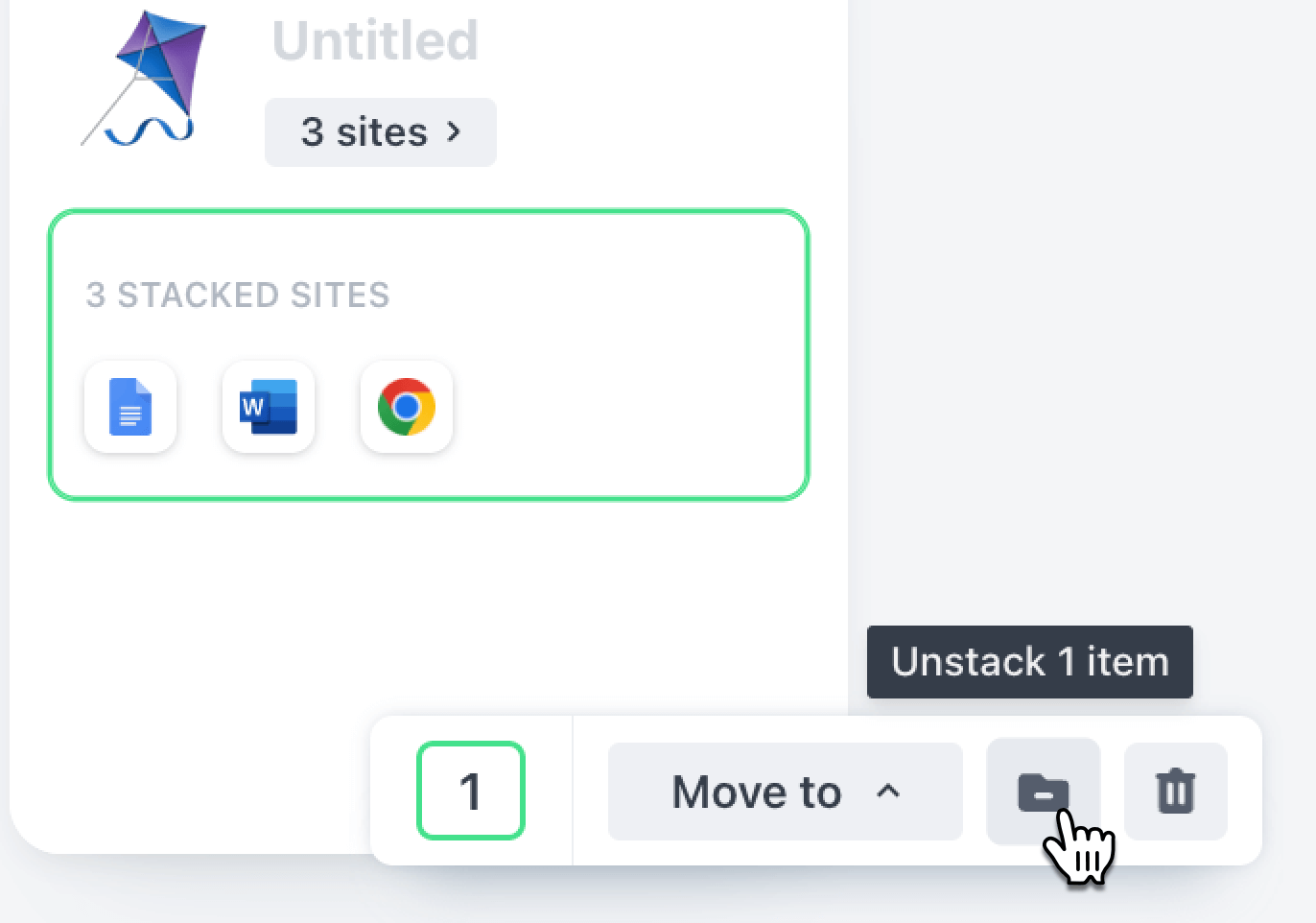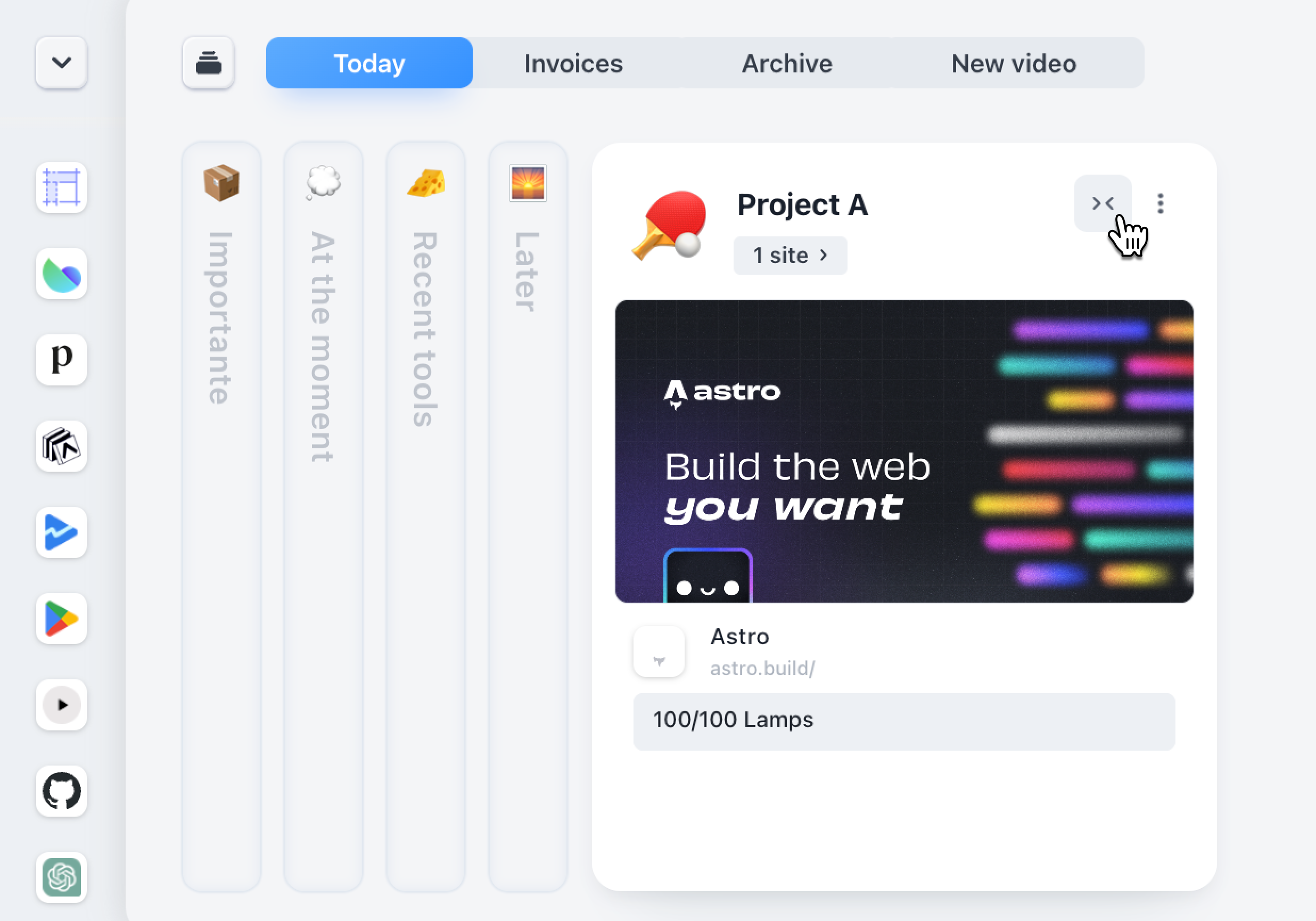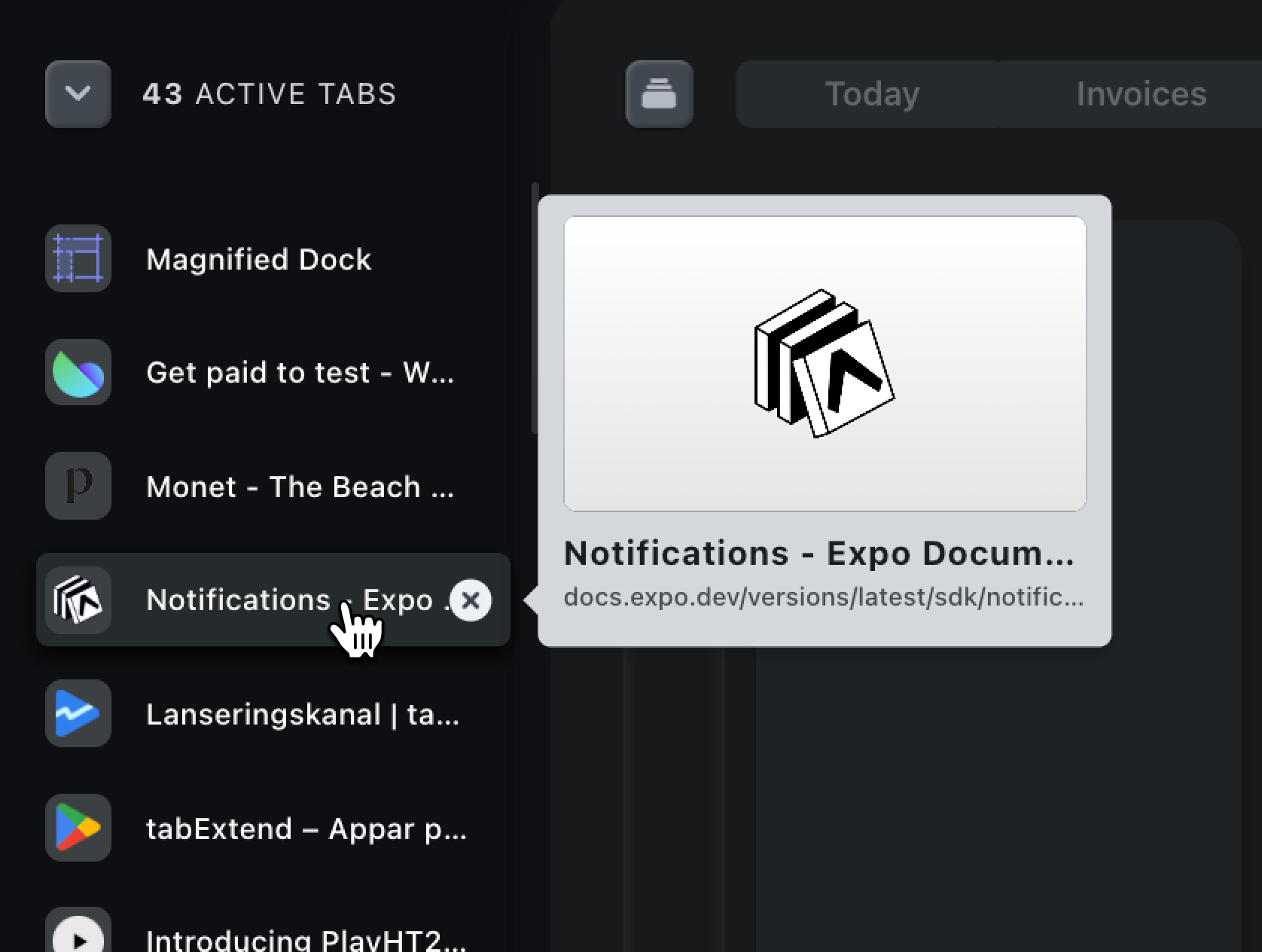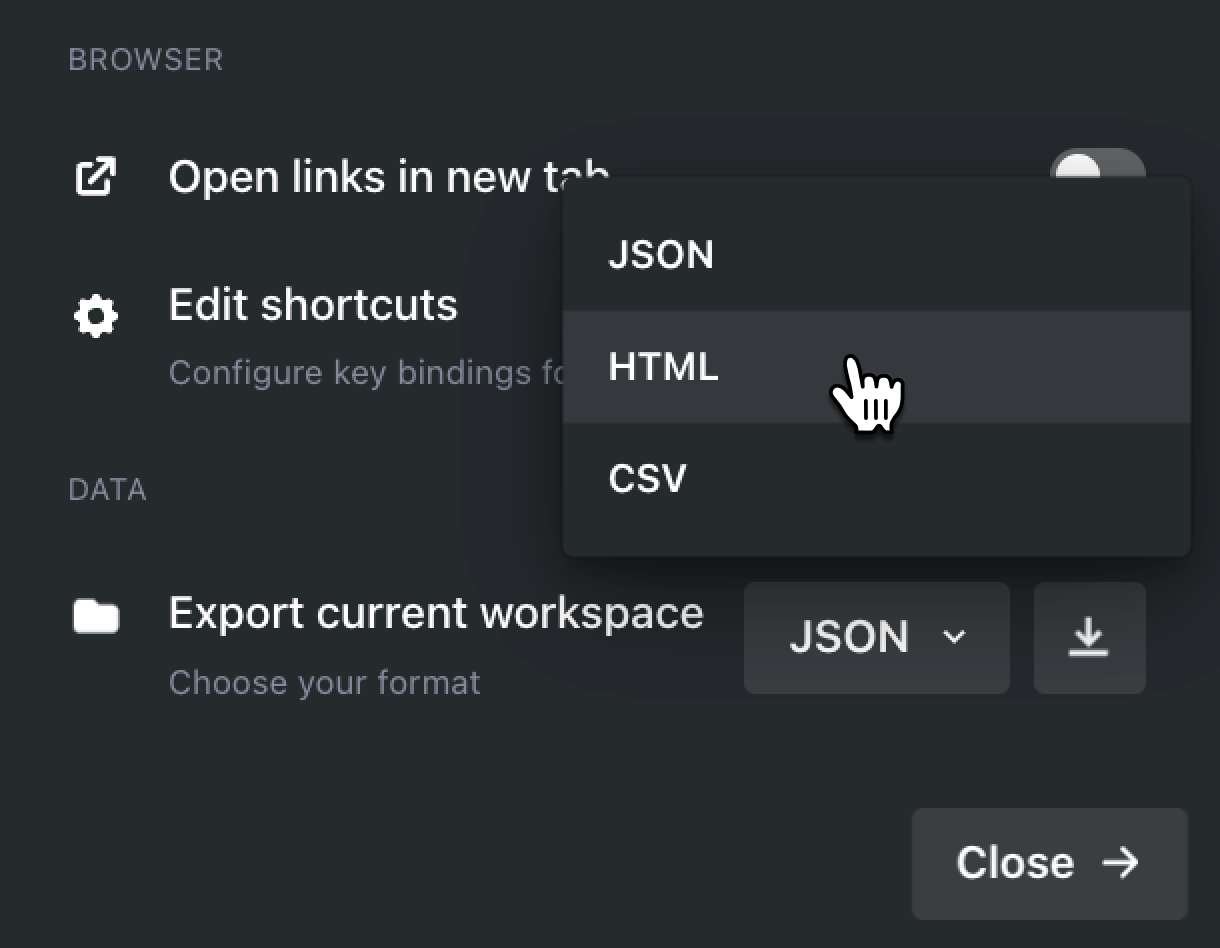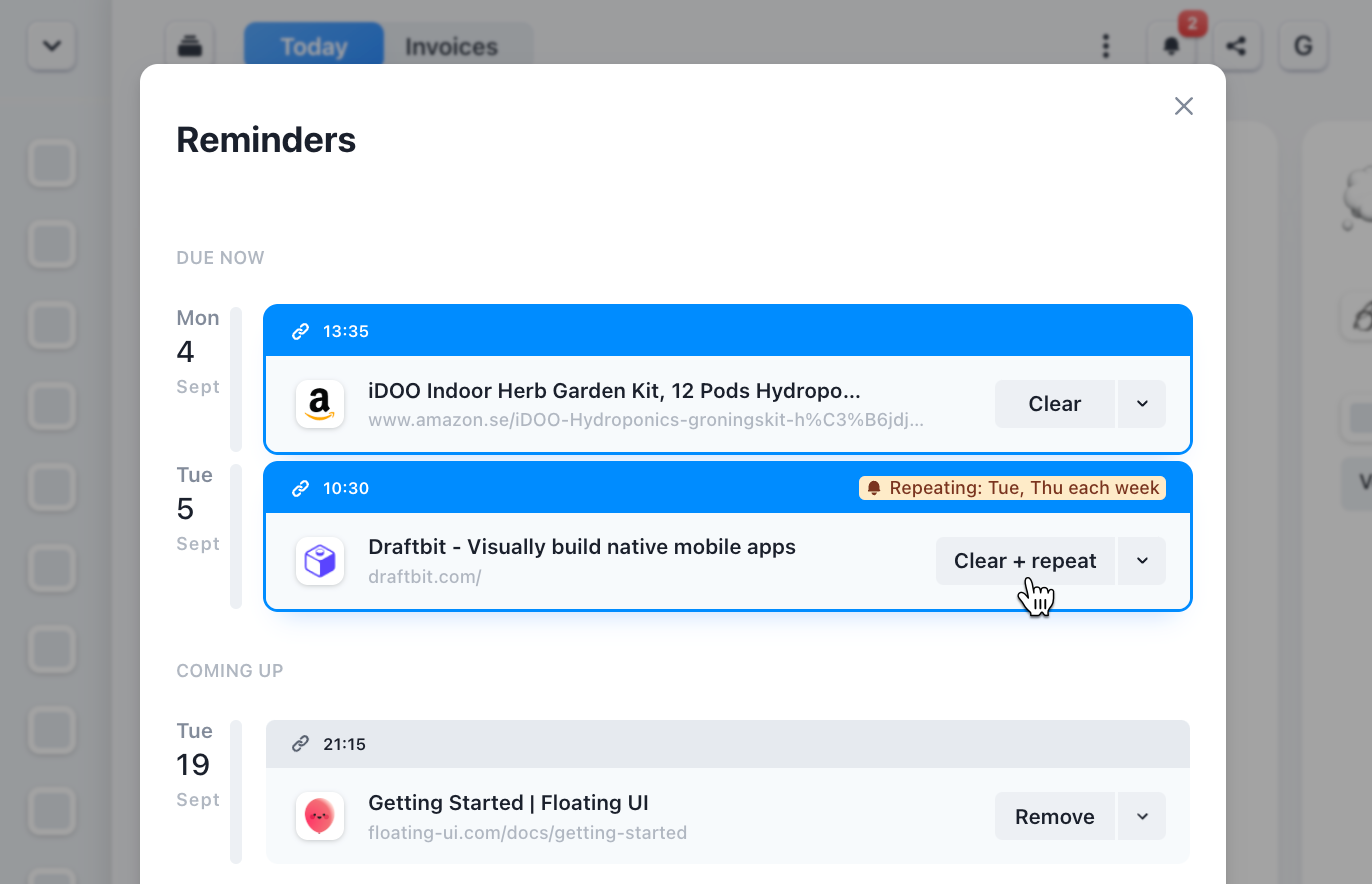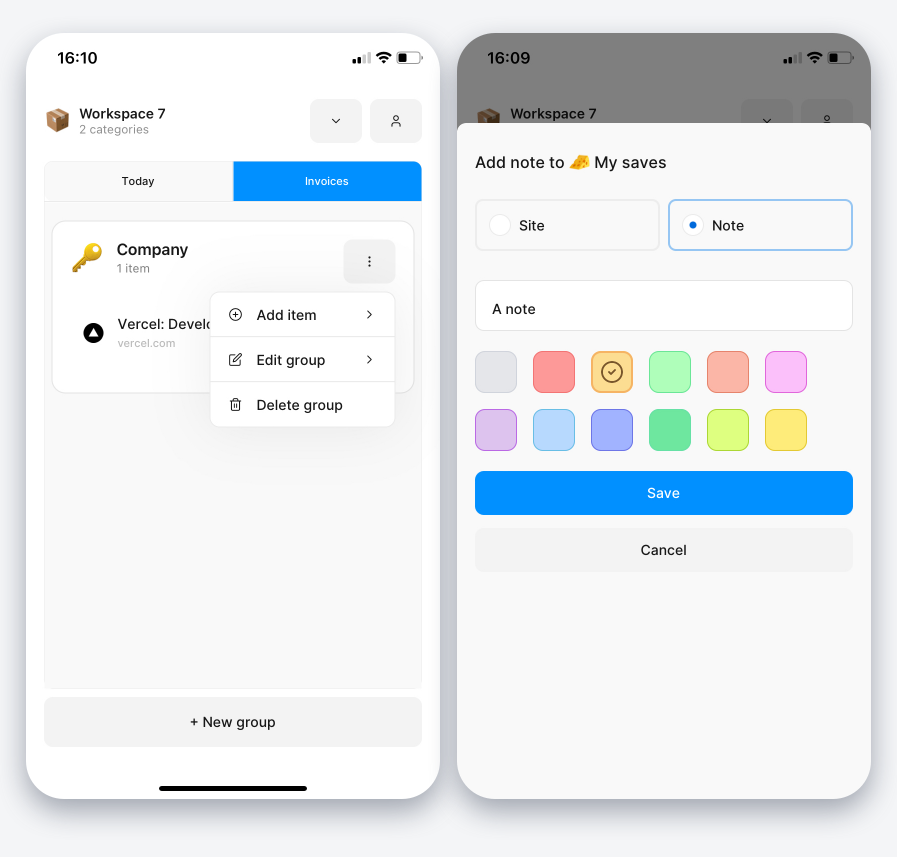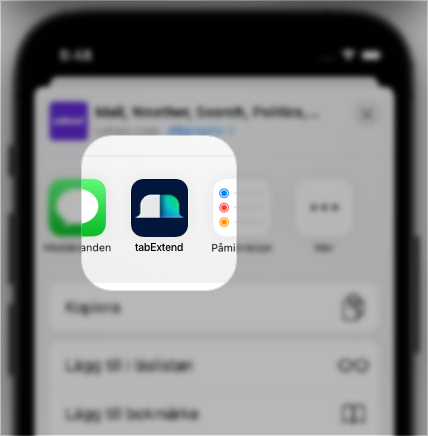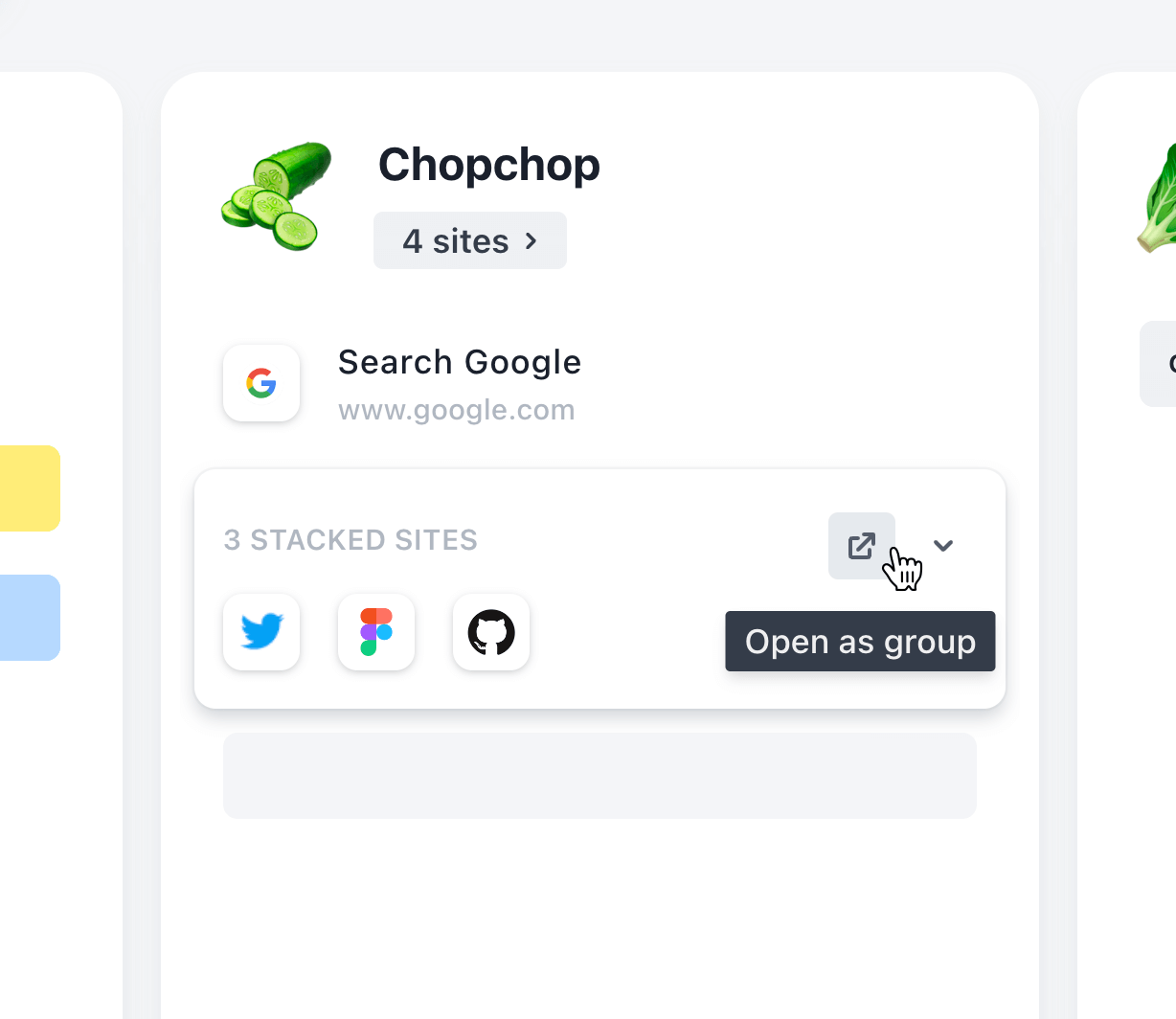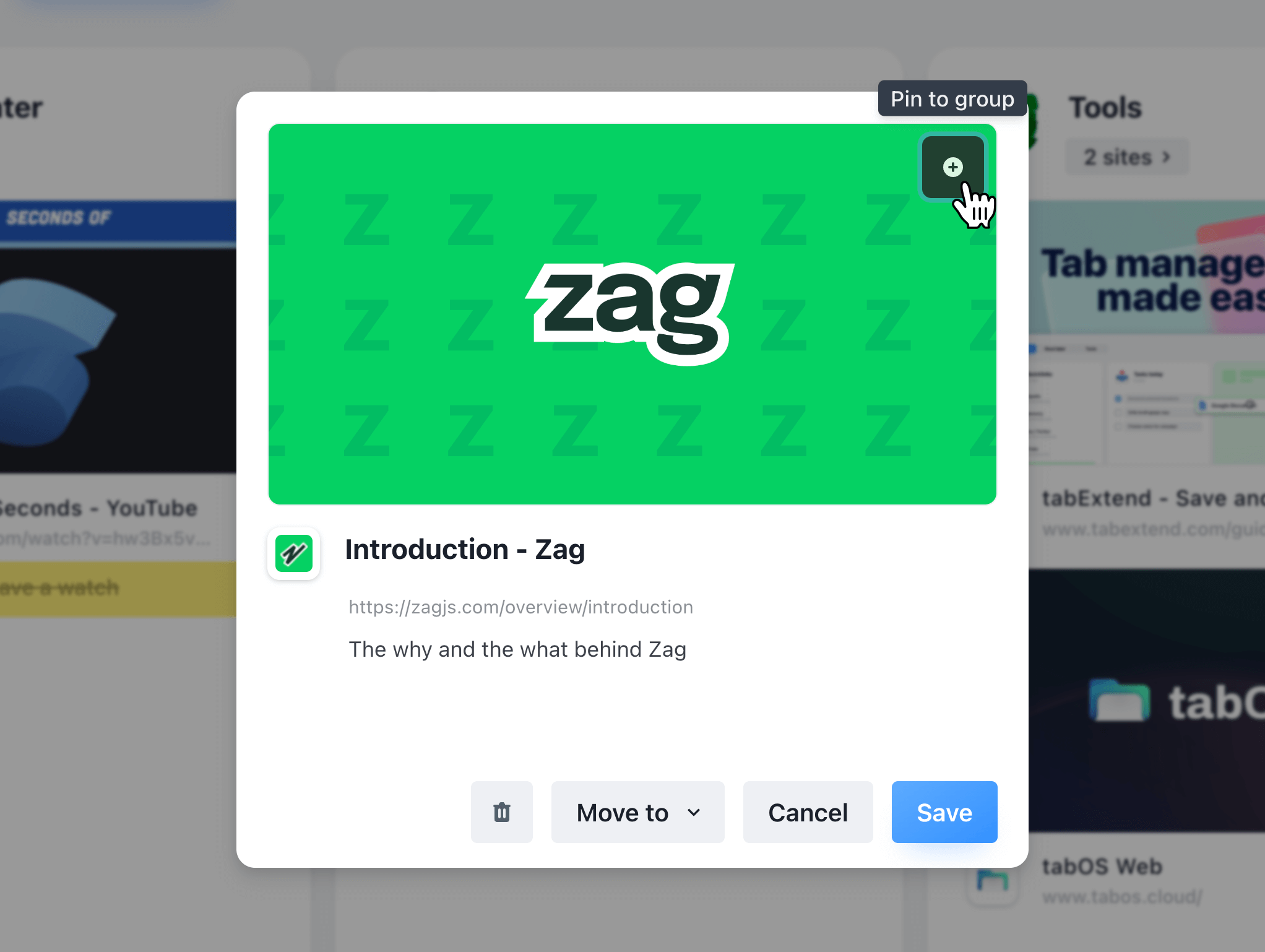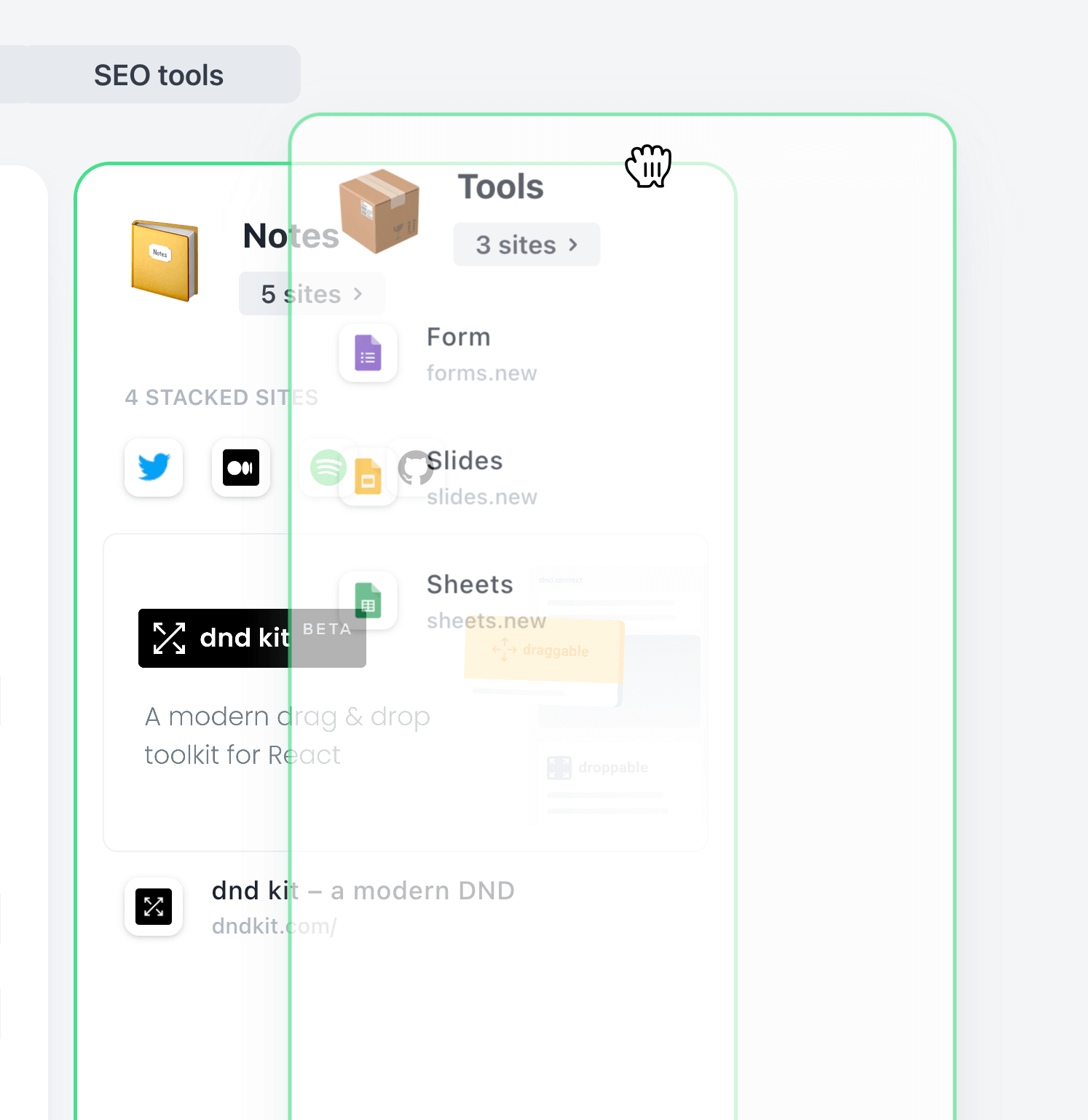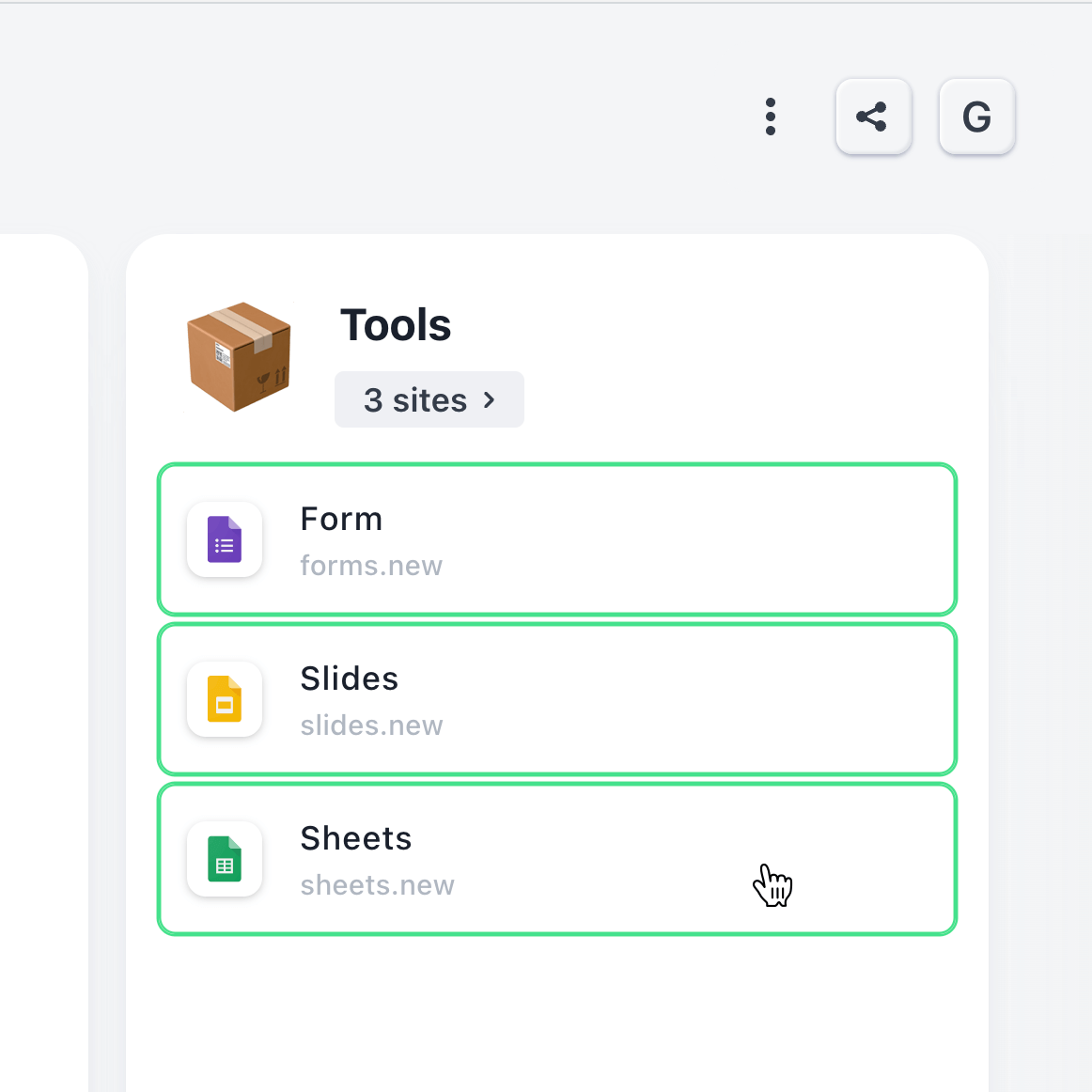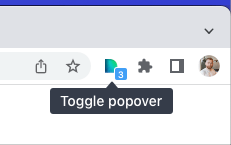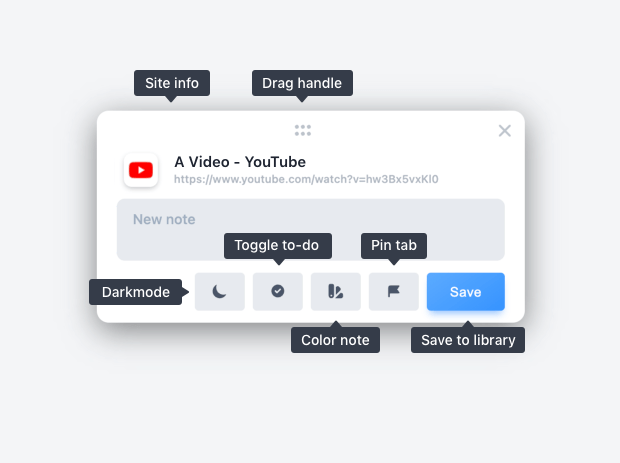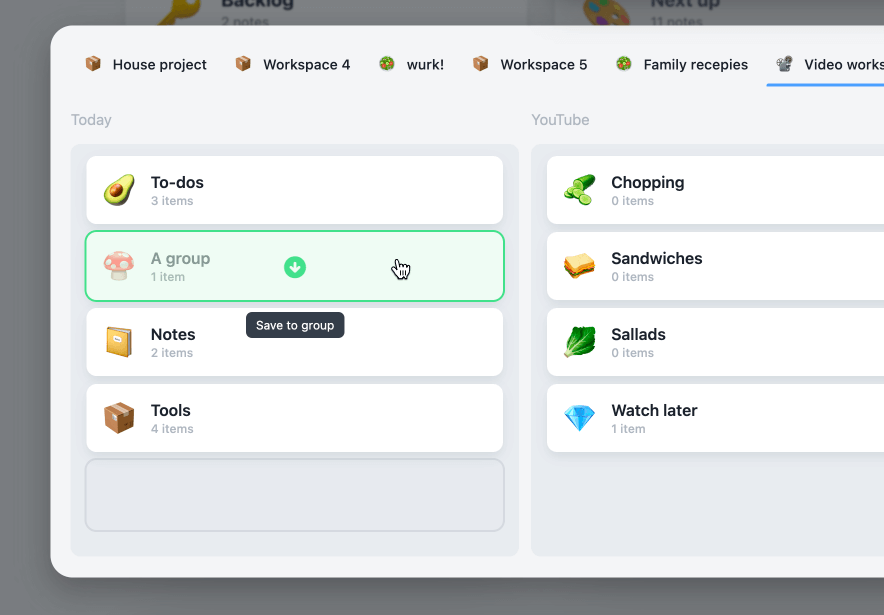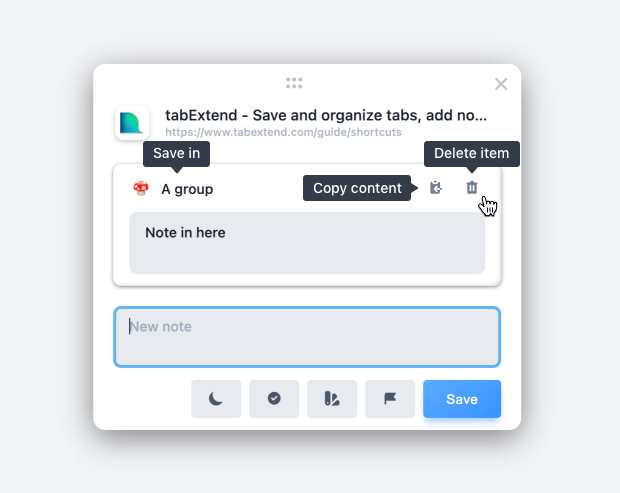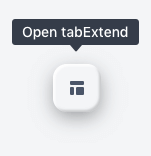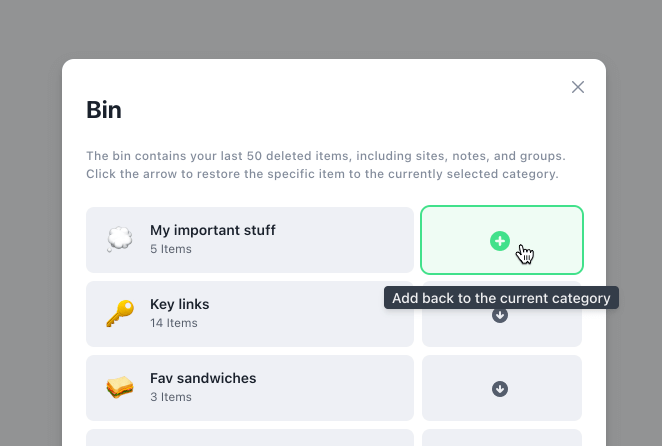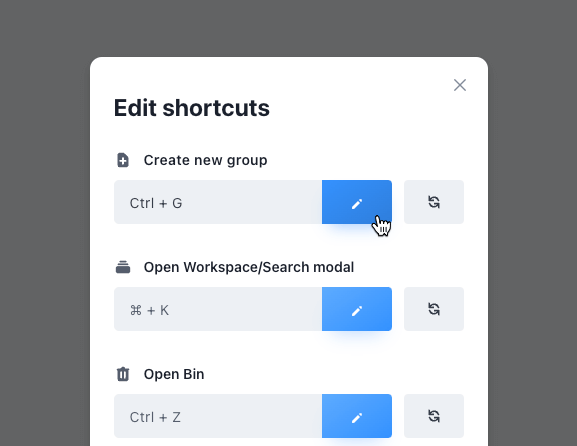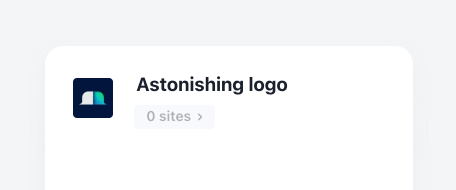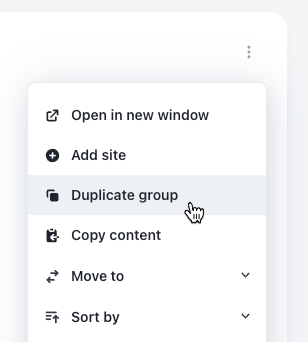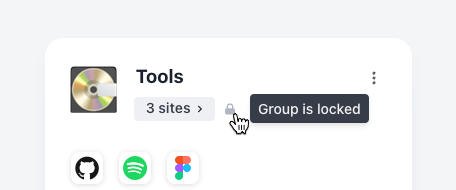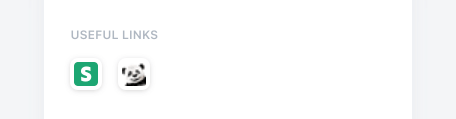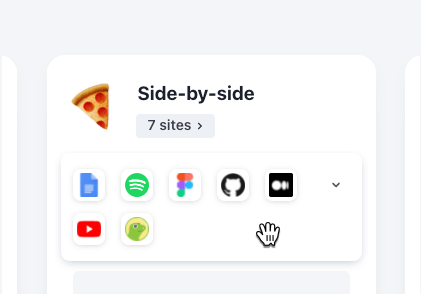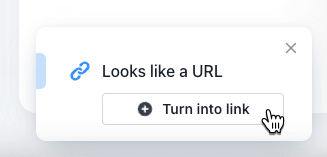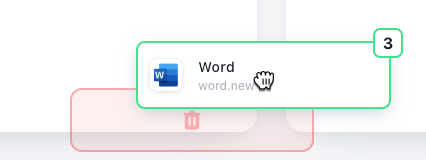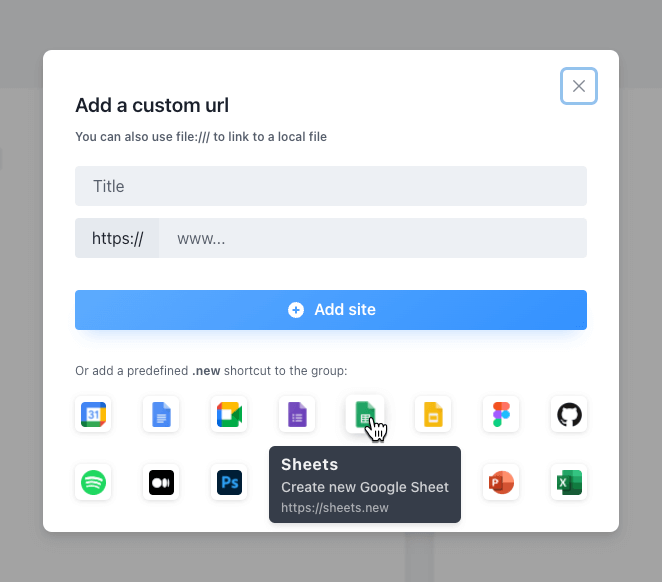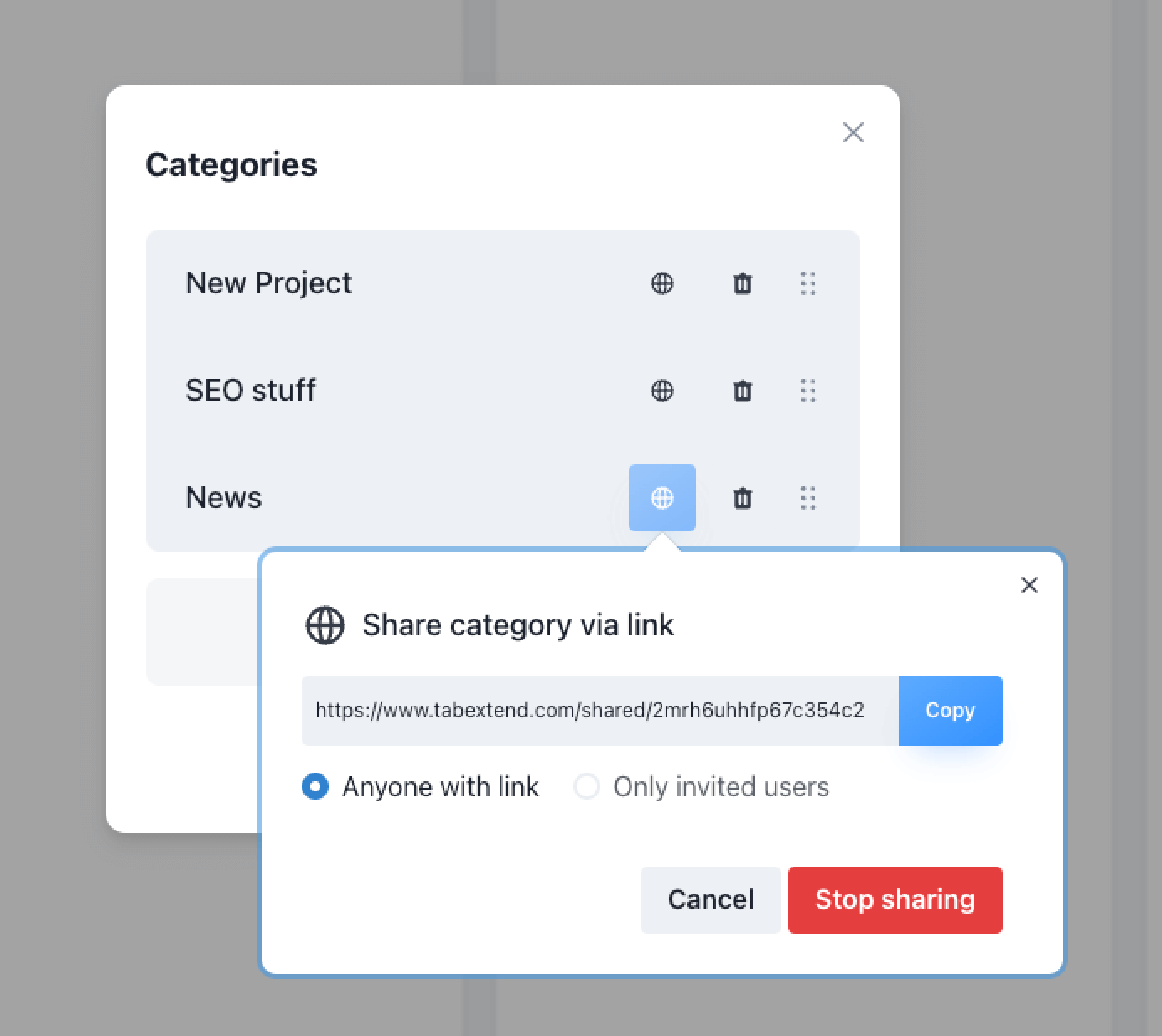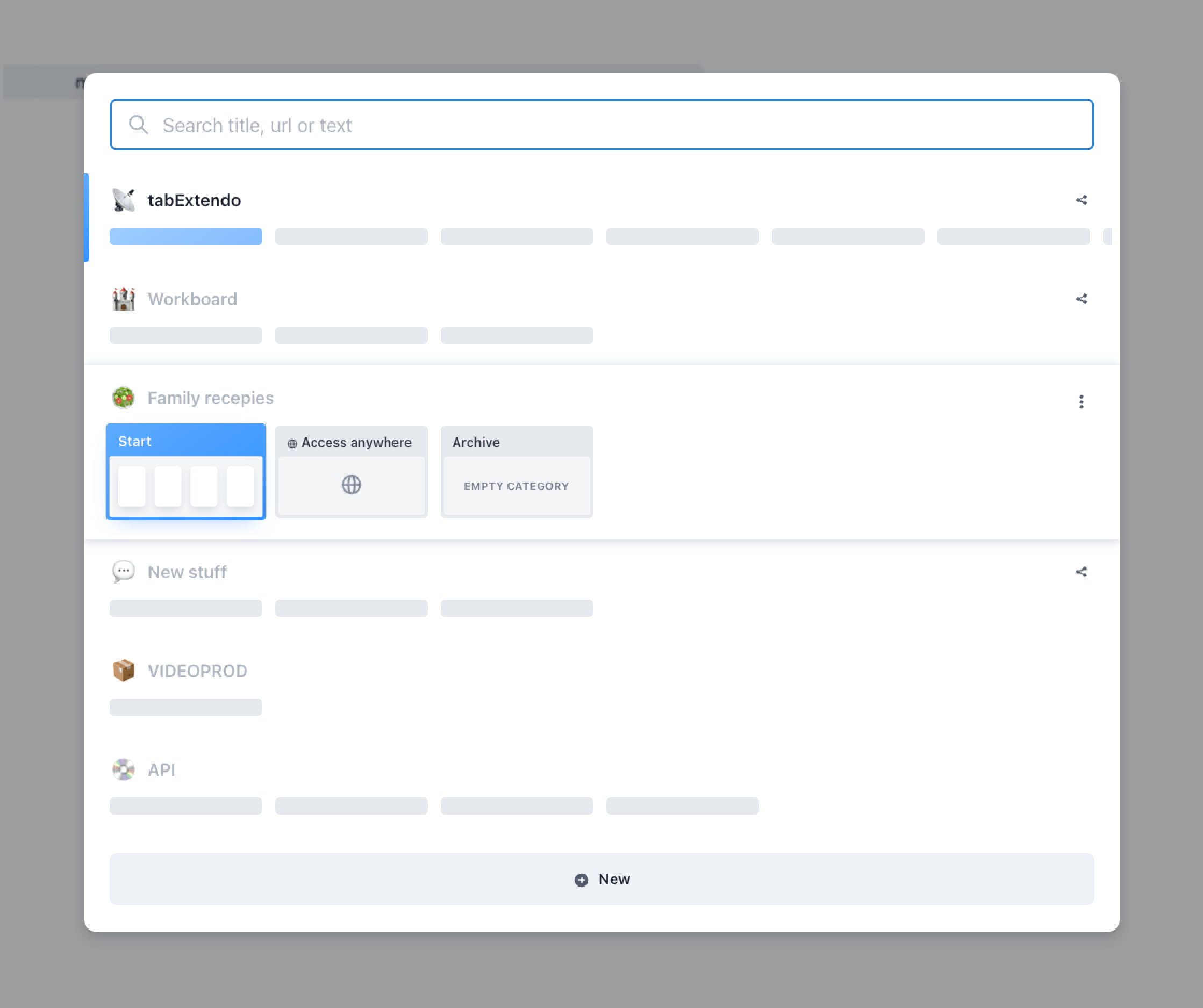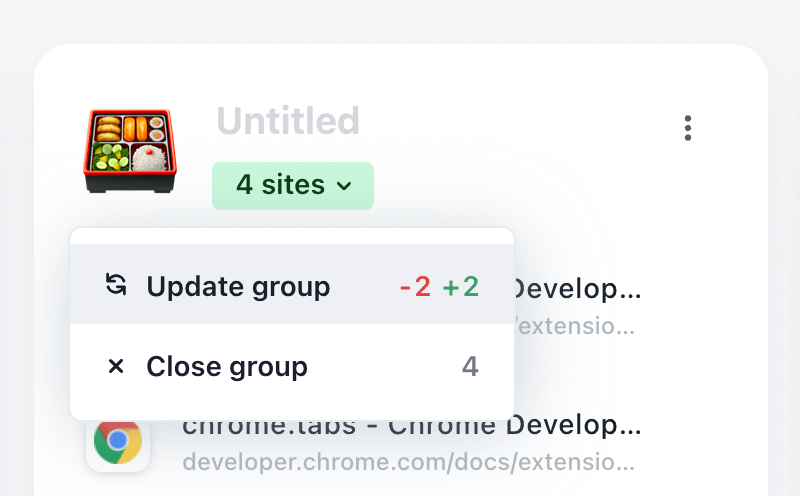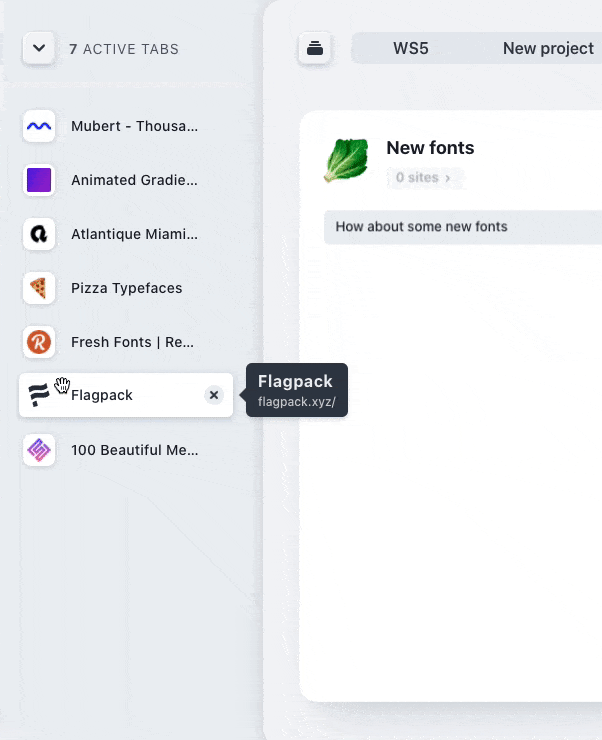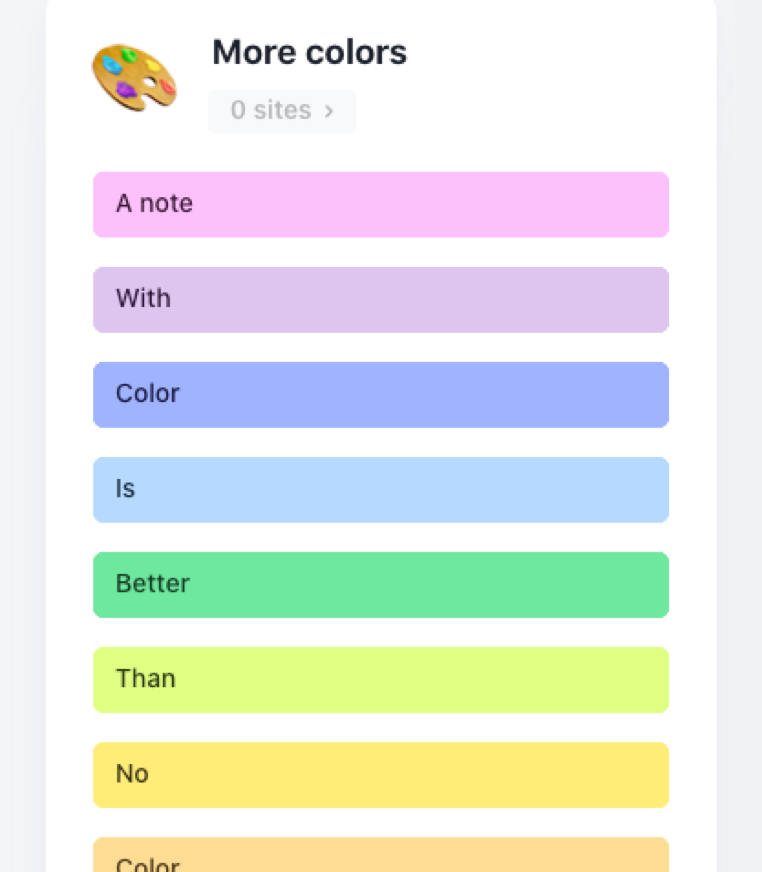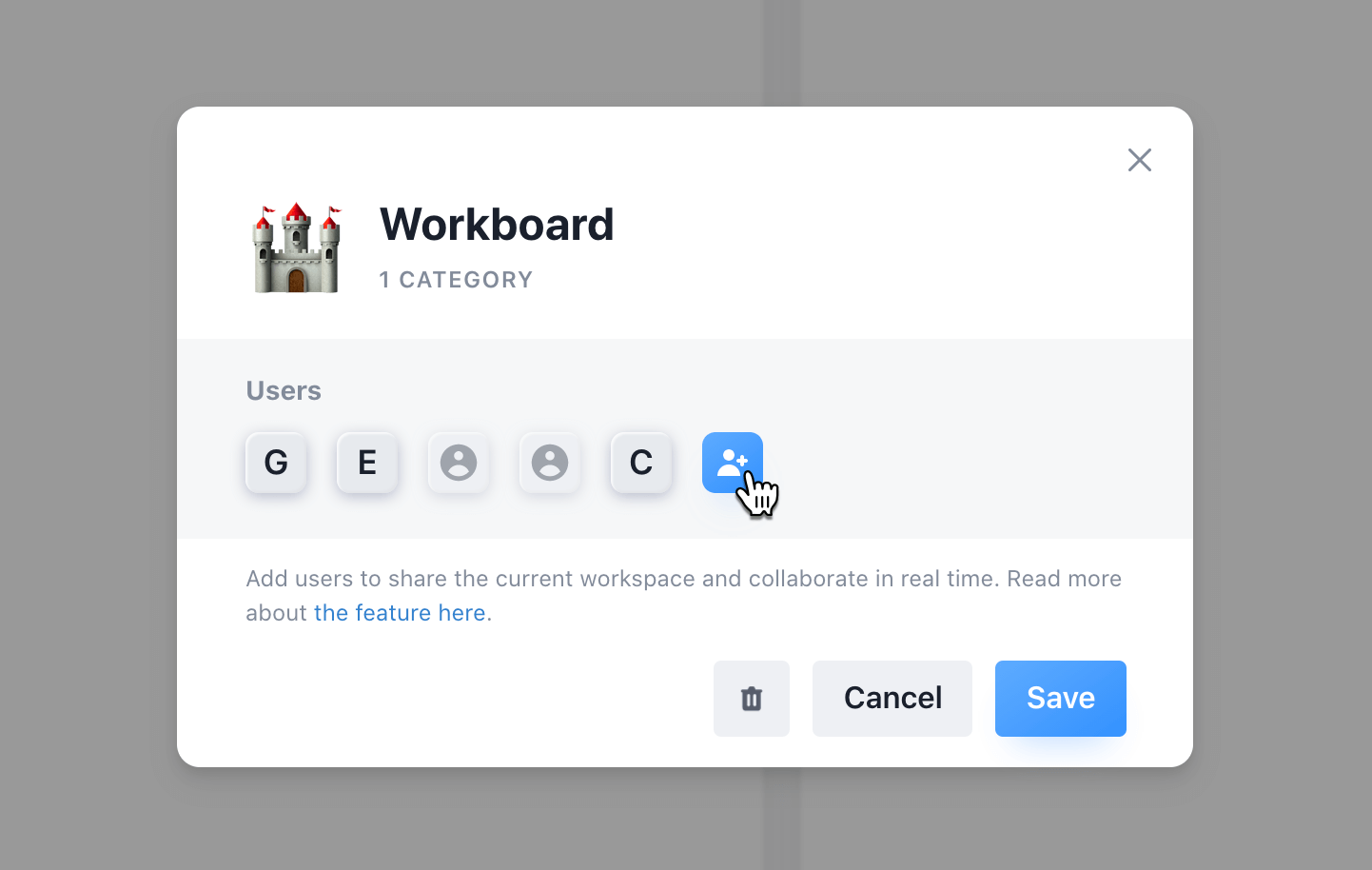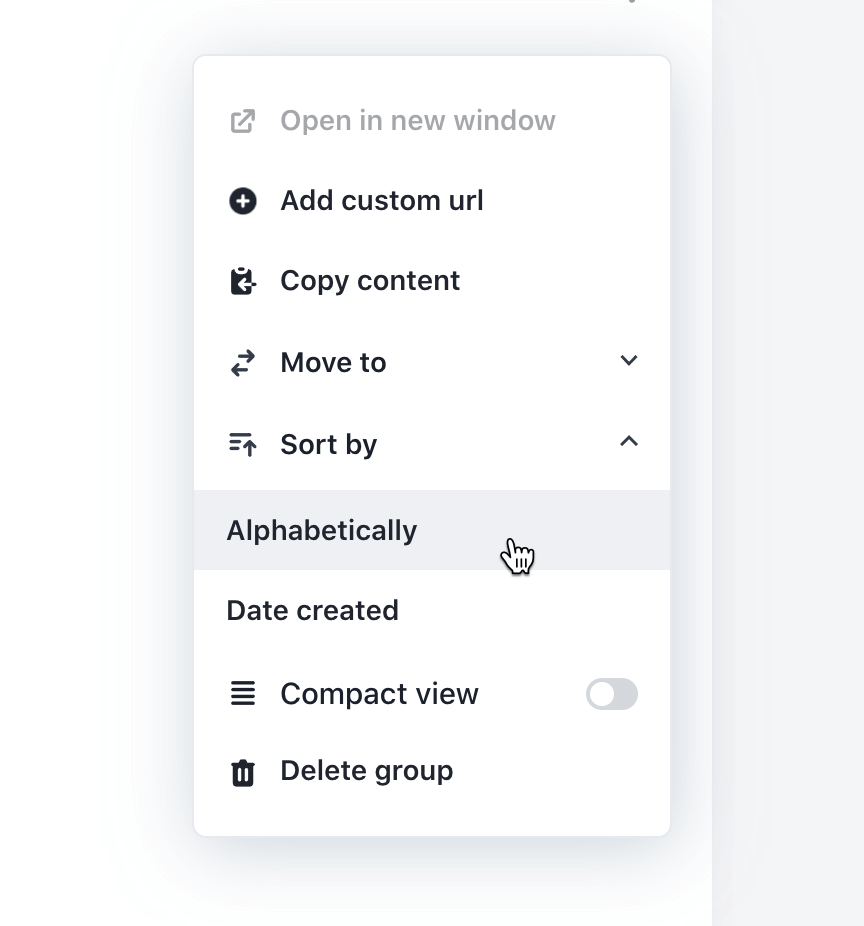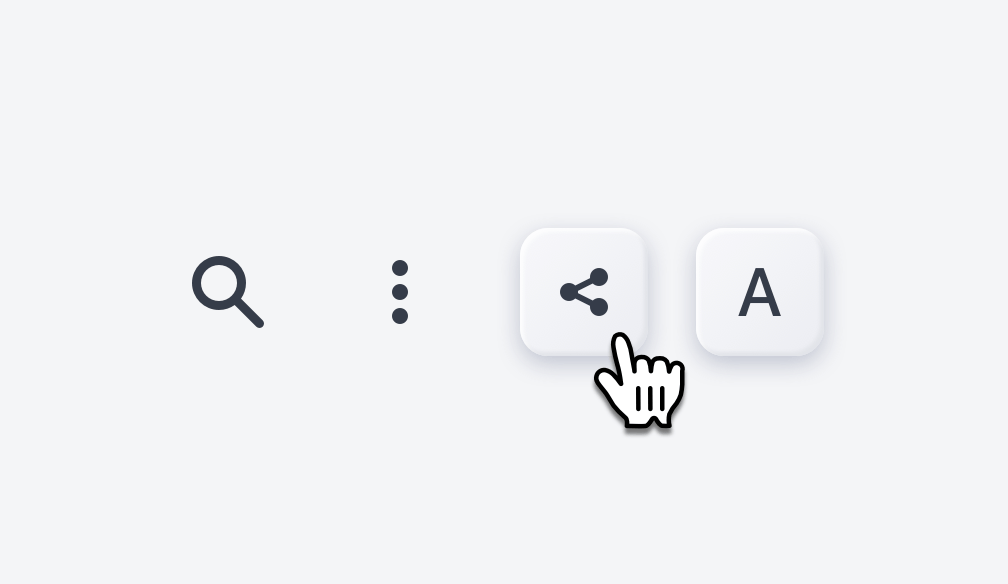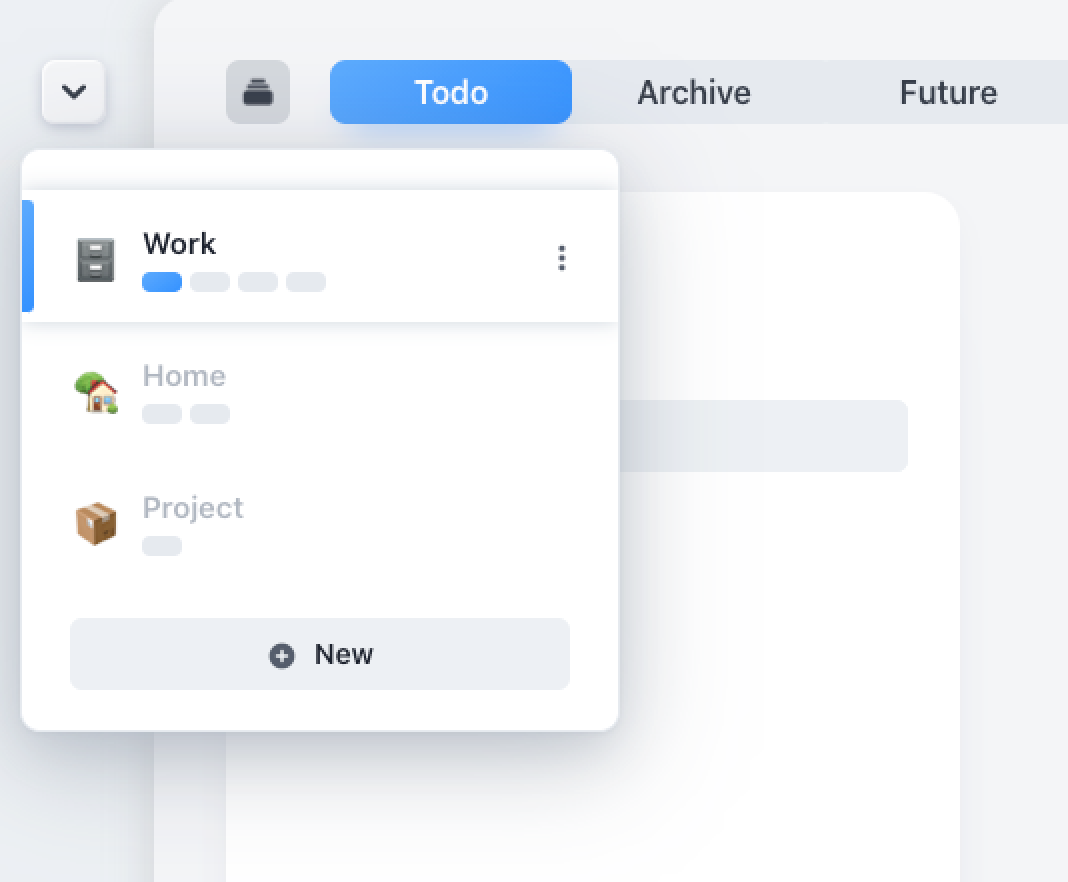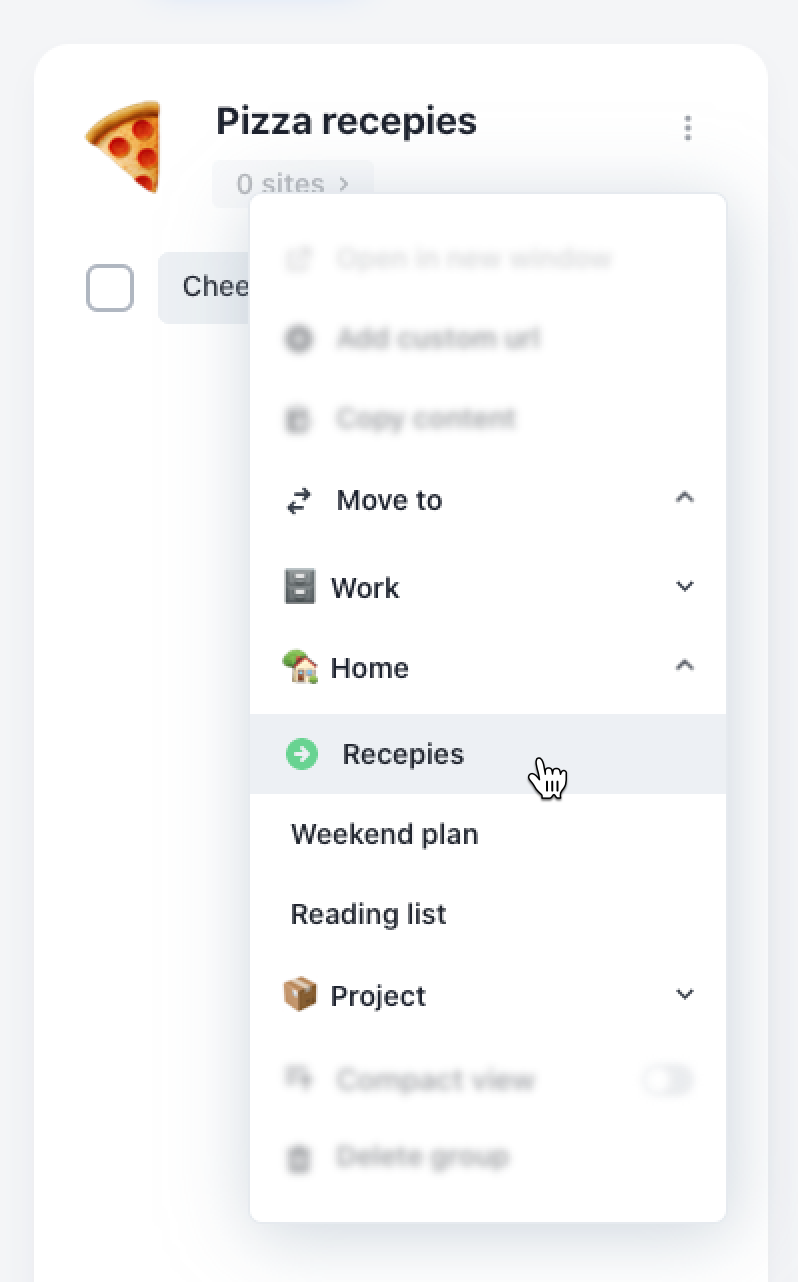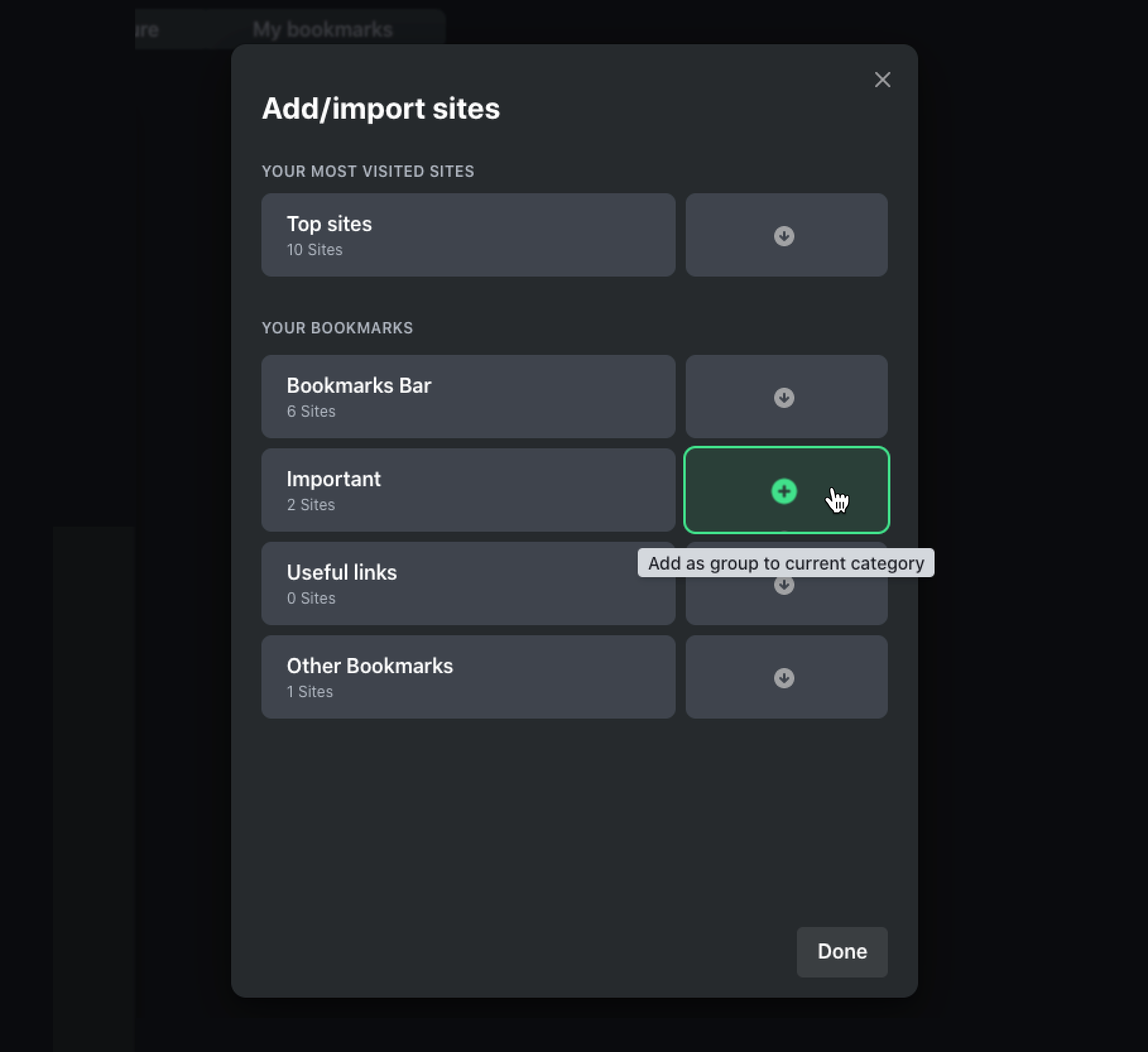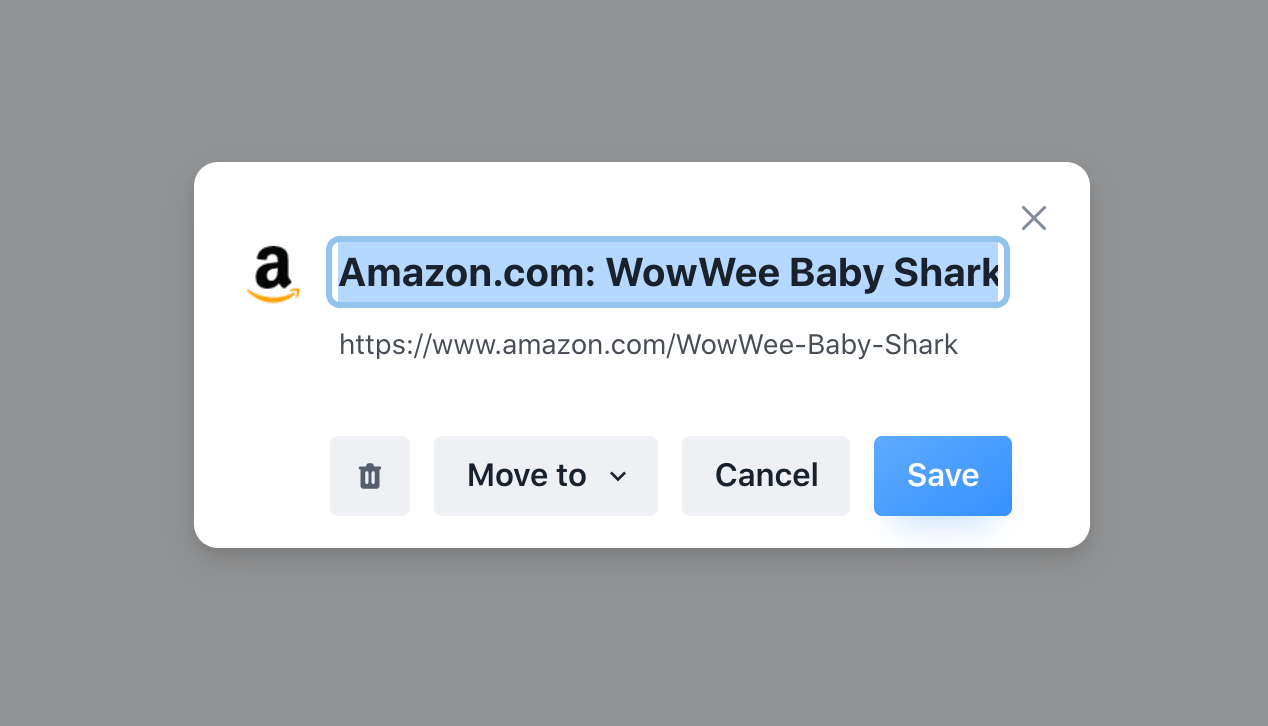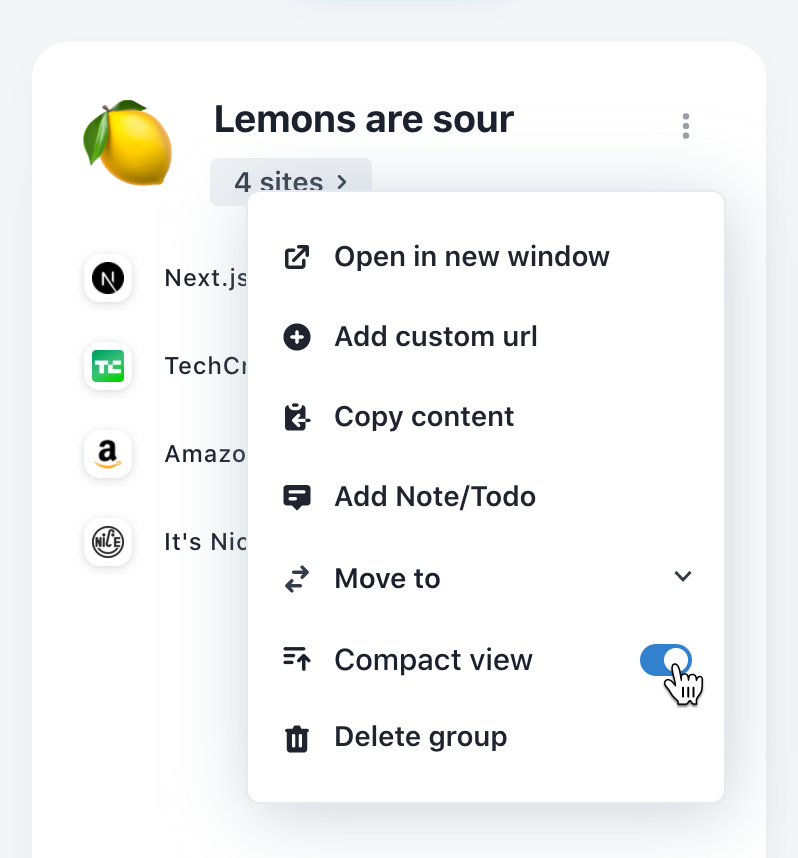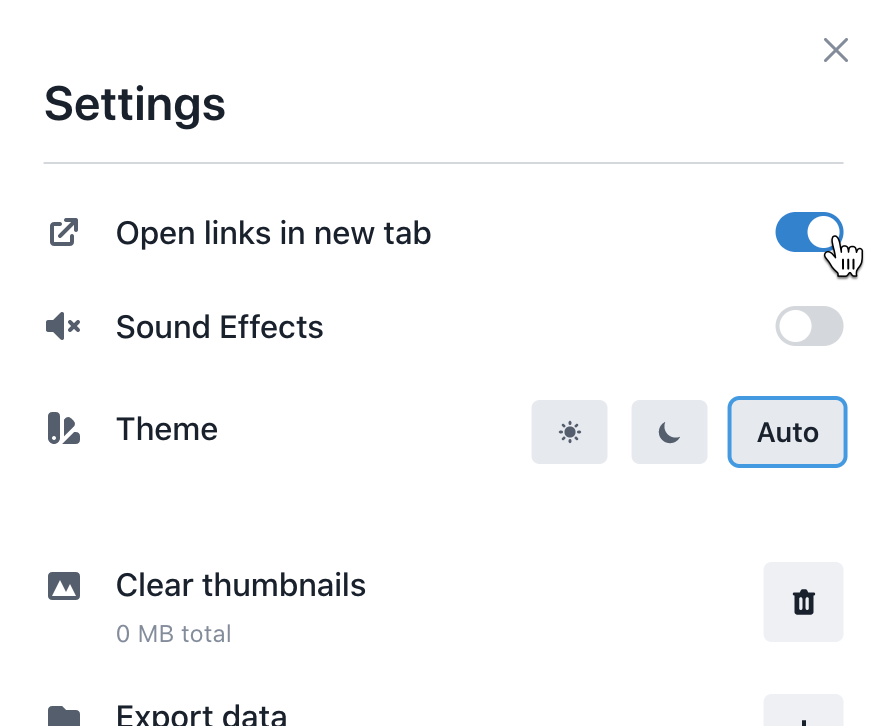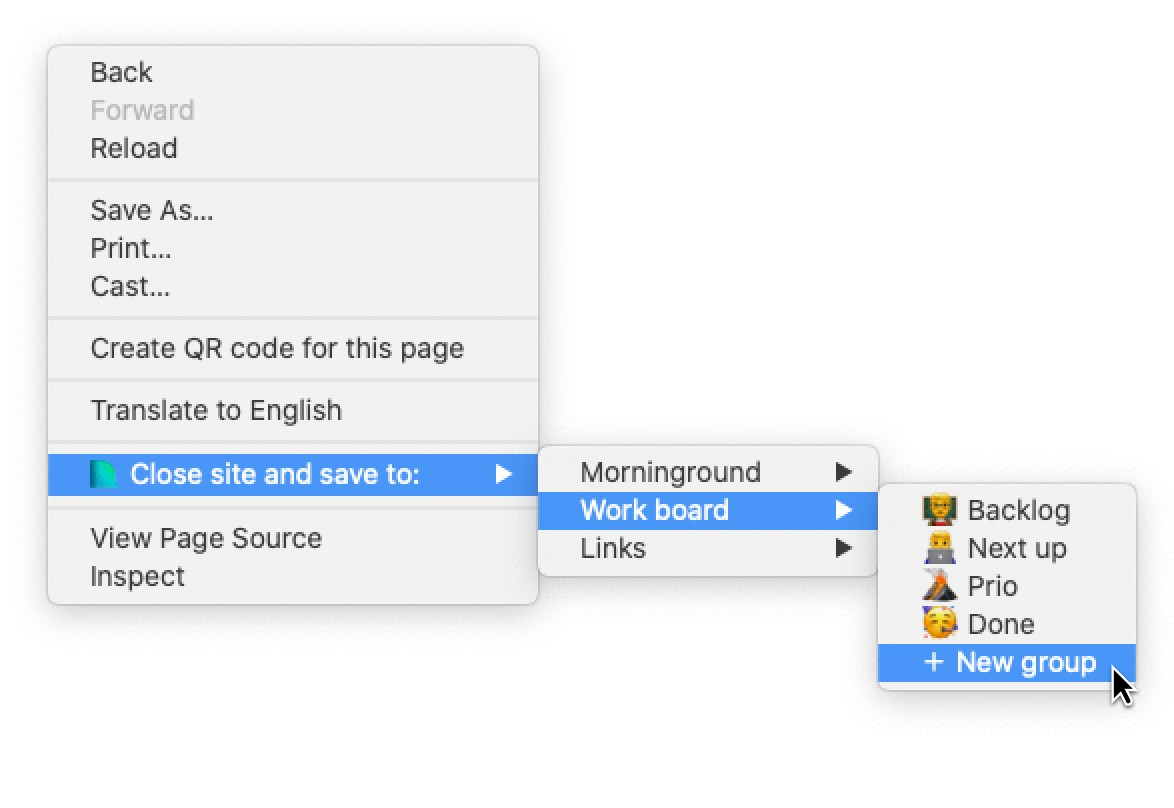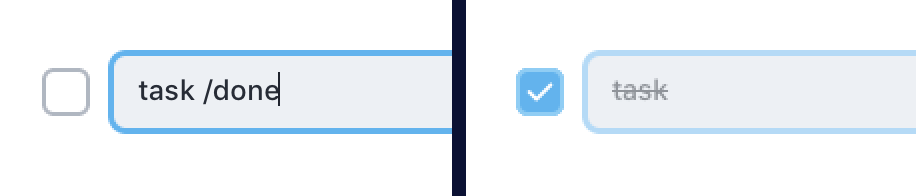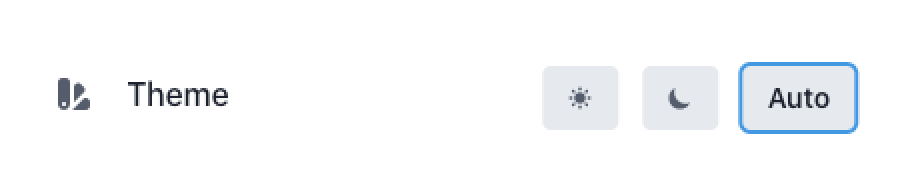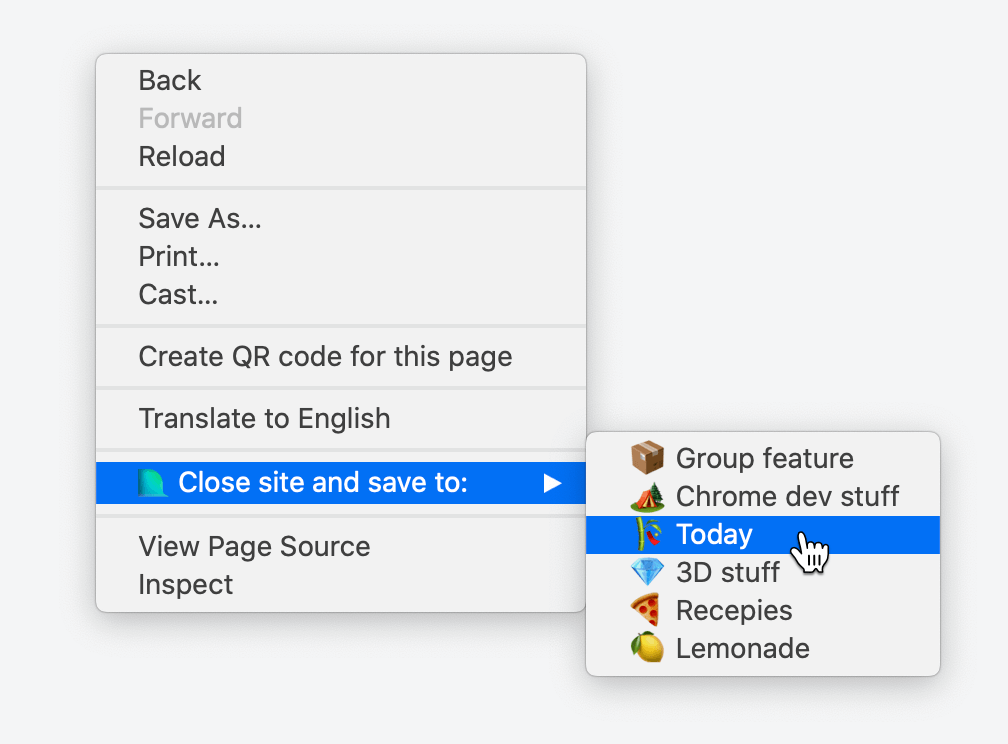Version 3.3.0
New version has arrived! Let's dive in:
• Save images from the web - Our headliner for this update is the ability to save and display images from around the web. Read how to use this feature here
• Copy items or tabs with shift - You can now copy items by dragning while holding down shift, this will duplicate the item and keep the original in place. This also works with open tabs if you just want to save a tab but still keep it open.
• Hide stacks content - You can now hide the fav icons in a stack by clicking the hide icon in the top right corner of the stack. The open/close/hidden state now also persists across sessions.
• Set custom fav icons for sites - Inside the tab modal you can now set a custom fav icon for the site, these can be uploaded via the settings panel(can also be used for groups and workspaces).
• Save and close option for all tabs - In the windows menu you can now find the save and close option for all tabs, this will save all tabs in the selected window and close them. To open the menu simply right-click the mini-window or click and hold for 0.4s.
• Presist locked sidebar - Locking sidebar now persists across sessions, the change is accompanied by a new icon.
• New meta images fetcher - Improved meta image fetching to better handle sites with missing preview images.
• Translations - We have now translated the extension into 9 new languages, including Spanish 🇪🇸, French 🇫🇷, German 🇩🇪, Indonesian 🇮🇩, Japanese 🇯🇵, Polish 🇵🇱, Swedish 🇸🇪, Vietnamese 🇻🇳, and Brazilian Portuguese 🇧🇷. If you want your language to be added, please let us know.
• Bug fixes and improvements - Fixes includes a darkmode iconsistency, issue where you delete a attached note and whole item is deleted, and more.
Your extension should auto-update, but if it does not, you can go to chrome://extensions/ → Details → Update
Version 3.2.0
Version 3.2 brings a new overview and a way to handle all your windows and their tabs, also better import support and bug fixes.
• Window manager - In the left hand panel you can now see all your windows and their tabs. Windows can be created, closed and saved to your workspaces.
• Import - You can now finally import exported workspaces yourself inside settings.
• Bug fixes - A ton of bug fixes and improvements under the hood has been made to improve performance and stability.
Your extension should auto-update, but if it does not, you can go to chrome://extensions/ → Details → Update
Version 3.0.0
Version 3 has arrived 🎉🎉🎉! The extension and its core architecture have been thoroughly revamped, delivering enhanced stability, improved performance, and a superior foundation for developing new features. The web app now incorporates many components of the extension, excluding the tab/tab groups and bookmark management features, but it enables reading, writing, sharing, setting and clearing reminders and more with your data.
• Tabs list - The whole interfaces has gotten more or less a facelift, the much imporant tabs list where you see your active tabs has been rewritten from scratch. Active tabs now show a popover where you can save and interact with your tabs.
• Tabs groups - The active tabs list now also shows your tab groups. You can now create tab groups from selected tabs, edit the name and set a symbol, save and manage them.
• Workspace grid - The old workspace picker is now the workspace grid, its own view where you have a overview of all your workspaces and where you can quickly drag and drop categories to be moved around.
• Search - Search is now its own separate thing and can be found via the search icon in the right hand corner or using the shortcut keys ⌘/Ctrl + K
• Global size settings - Settings will be more powerful than ever so you can modify more of tabExtend to your own liking. To start out we have removed the old compact mode and replaced it with a new global size setting for items.
Your extension should auto-update, but if it does not, you can go to chrome://extensions/ → Details → Update
Version 2.4.0
Wrapping up 2023 with a last update, v.2.4. Here are the highlights:
• Pin active tabs sidebar - Pin the active tabs sidebar and disable closing of it when hovering out, find the pin icon in the top right corner of the sidebar.
• Resize groups indicator + Equalize widths by double clicking - The group resize-indicator is now easier to spot and by double clicking the indicator you can equalize the widths of all groups in the category to the same width as the clicked group.
• Unstack all items in a combined row - Select one or more combined rows and click the unstack icon to unstack all items.
• Right-click urls on sites and save as - You can now right-click urls on sites and save them as sites into existing groups or new groups.
Your extension should auto-update, but if it does not, you can go to chrome://extensions/ → Details → Update
Version 2.3.0
Version 2.3 is here! bringing a few new user requested features, like collapsing groups and more export options, also some imporant bug fixes and touch ups. Here are the highlights:
• Collapse groups - Collapse groups to save space and make it easier to navigate your groups. You can collapse a group by clicking the collapse icon in the top right corner of the group.
• See meta image of active tab - The hover tooltip for active tabs have been updated to show the meta image of the site instead of the screenshot API we used before.
• Refetch favicon - If you have a site that has a broken favicon, you can now refetch it by clicking the refresh icon in the top right corner of the site.
• More export formats - You can now export your workspaces in HTML or CSV format, found in options → Export current workspace.
Version 2.1.0
Version 2.1 introduces reminders, a new way to keep track of your sites, notes and to-dos. Also, the mobile apps get a huge upgrade making it possible to create groups and add sites on the go.
• Reminders for sites and items - Setup one-time reminders or repeating reminders for sites, notes and to-dos. Learn the details on how-to here in the guide section here
• Create groups in mobile apps - Create groups in the iOS and Andriod apps
• Add notes - Also new in the mobile apps, add notes and set a color for them
• Share to - Last but not least you can now use the "share to" feature in your mobile browser to quickly add sites to tabExtend(Please note that this feature is currently only available in the iOS app)
Your extension should auto-update, but if it does not, you can go to chrome://extensions/ → Details → Update
Version 2.0.0
Version 2.0 is here, bringing a few sought-after features and a rewrite in the background to enable better performance and real-time syncing with the upcoming mobile apps.
• Open all links in a stack - Use the open iconed button that appears on hover to open all tabs in a stack
• Meta images and description - The tab modal has gotten a bit of a facelift, most notably you can now see the meta image + description of the site. Furthermore, the meta image can be pinned and always shown in your group, giving way for an easier way to quickly scan your sites in your overview.
• Merge groups - You can now merge two groups by dragging and dropping one group on top of another, the first will merge into the second group. A quick way to clean up your categories.
• Design refresh - It's all in the details. The user interface has received a minor but necessary design touchup.
Your extension should auto-update, but if it does not, you can go to chrome://extensions/ → Details → Update
Version 1.9.0
The last major version of v1.x is here, and it features a new way of interacting with tabExtend. You can now save and add notes from the tabExtend popover. The popover can be opened on top of any website(excluding the new tab, Chrome store, and other browser settings pages). Here are a few pointers on how to use it:
• Open tabExtend popover - To open the popover you can either click the tabExtend icon in the extensions panel or use the shortcut: Cmd + U (Mac)/Ctrl + U(PC)
• Overview - Once the popover is open, you can drag the popover, add notes, toggle dark mode, add to-do and colors.
• Save site and note - When you click save, you will see your library of workspaces and categories. You can then choose to save to an existing group or create a new group.
• See saved sites and notes - If you open the popover on an already saved website, you will see where it's saved and if there are any notes. This also works for items that are saved in a shared workspace.
• Open tabExtend dashboard - In the bottom-right corner, you can find a button that will take you to the tabExtend dashboard.
Your extension should auto-update, but if it does not, you can go to chrome://extensions/ → Details → Update
Version 1.8.0
New version is out today with a mix of useful and fun stuff. Here are the highlights:
• Bin - Contains your latest deleted items(up to 50). Select items to be restored to the currently selected category. Open via the actions menu in the top right corner, or the shortcut Ctrl + Z. Read more here
• Custom shortcuts - Want to change that CTRL+Z shortcut? Change the shortcuts after your likings in the keybindings modal found in settings. Read about all shortcuts here
• Custom emojis - Upload your own images to be used as symbols for groups or workspaces. Read the how-to guide here
• Duplicate group - Duplicate a group and use as a template or for moving to another workspace. Found inside the group menu:
• Lock group - Another group option: lock down your group to disable new items from being added or existing ones being moved.
• Stack title - Add titles to your stacked sites. Expand the row and click the title current title to do this.
• Workspace in site title - See what workspace you are currently in at a glance in tabExtend title
• Longer notes and bugs - Up to 5000 character notes and a bunch of bugs fixed, including categories not being scrollable on some smaller screens.
As always, your extension should auto-update, but if it does not, you can go to chrome://extensions/ → Details → Update
Version 1.7.5
Side-by-side sites, trashbin drop-zone, and local file links. It's that time again, new version, new stuff:
• Side-by-side sites - Drop a site on top of another site to combine them into a stacked item. You can also achieve this by selecting multiple sites and clicking the combine icon. Read more in the guide here
• Turn note with URL into site item - When you paste a URL into a note, you can now choose to turn that note into a site. If there are any other notes inside they will be attached as a note to the site.
• Trashbin drop-zone - A new setting that, when activated, will give you a drop-zone to delete selected item/items that you drop inside.
• Show workspace symbol - Another new option is to always show the current workspace symbol inside the workspace picker button next to the categories.
• Add file:/// links - You can now add links to your local files by clicking "Add site" in the group menu.
• Predefined .new links - Inside Add site you can also choose from a list of predefined .new links to some popular apps that you might be handy.
• Custom scroll bars - Custom scrollbars added to more places to better align with the overall design.
• Webapp link previews on hover - Link previews is now available in your web dashboard(previously only on shared categories)
As always, your extension should auto-update, but if it does not, you can go to chrome://extensions/ → Details → Update
Version 1.7.0
New year, new version, almost exactly a year ago since the release of v1.0. We have a couple of new things:
• Share categories via link - Choose to share publicly: anyone with the link can access the site. Alternatively, invite-only: invite anyone with an account to access the category website. The category site also has a preview link popover.
• New workspace-picker and overview - To open either click the workspace icon next to the categories or use the shortcut: On Mac: ⌘ + K On PC: Ctrl + ⇧ +K. Inside you can use your arrow keys(←↑→↓ ) to move arround + Enter to switch category and workspace
• Global search - Inside the workspace-picker you also find the improved search that now searches all your workspaces.
• Sync tabgroups links - If you open up a tabgroup from tabExtend and add or remove links from it you now have the option to save and sync the content of the group.
• Option to open links in new tab and jump to opened tab
• Bookmarks logic improved and other bugs - A mixed bag of all-around improvments and bugs solved.
Version 1.6.5
A new version is out with these updates:
• Multi select for multi drag and mass action
• Hold Cntrl or Shift and click items you want to select.
• New color-picker with more colors for your notes.
• Saved sites now have a timestamp for when it was saved, just like notes.
Version 1.6.0
After a lot of work we are excited to present a new major version of tabExtend. Here's what's new:
• Shared workspaces with realtime collaboration. Invite colleagues and friends to work on shared projects. Read how it works here
• Major performance improvment for quicker start and loading of workspaces
• Add slack:// and other custom hosts as links
• Increase the limit of workspaces(max 24)
• Hold Shift + delete/backspace to delete note
• Cntrl + G to create a new group
• Use 123 etc to change selected category
• Saving tabs to a new group will put the group in the first slot(previously last)
• UI changes, including a share button and better contrast when using dark theme
As always, your extension should auto-update, but if it does not, you can go to
chrome://extensions/ → Details → Update
Version 1.5.0
It's time for a new version! We are very excited to present v.1.5. These are all of the new features.
• Workspaces(Only available for user on the Pro plan), create different sets of categories for different use cases. Learn more about workspaces here
• Scrollable categories when screen or window is too small
• Some UI touch-ups, including new design of the category modal
• Bugs fixes, including cold startup not loading user data.
Version 1.4.0
New version is here with some highly requested features 🧞♂️.
• Edit site modal that lets you edit Title and URL of a saved site.
• Move site to another group in another category.
• Small UI changes and bug fixes including custom scroll inside notes and formatting bugs for arrows and bullet-point lists
Version 1.3.0
New update with a focus on making you even quicker working in the browser.
• Groups are now sorted under categories in the right-click close and save menu. You can also create a new group from the same menu.
If the extension does not auto-update you can go to
chrome://extensions/ → Details → Update
Version 1.2.0(Chrome and Edge)
It's about that time again, a new version is out! Here is the list of all improvements:
• Open all sites from a group in a new window(with the preserved position from when the group was saved)
• Significantly faster loading time
• Cmd + K now opens search, Cntrl clicking a link opens the selected site in a new tab.
• Custom styled scrollbars and other small improvements to groups
• Fixed emojipicker bug when the category was scrolled.
If the extension does not auto-update you can go to
chrome://extensions/ → Details → Update
Version 1.1.5 of tabExtend now out for Chrome and Edge
The new version includes:
• Opening all sites now open as a group(Chrome and Edge version 88+).
• Right-click on any site to close and save site to a chosen group.
Version 1.1.0 for Chrome and Edge
The new version includes:
• A new easier way of opening and closing sites
• You can now add custom sites with your own title and URL to a group
• Minor bug fixes and improvements
If the extension does not auto-update you can go to
chrome://extensions/ → Details → Update
Chrome, Firefox and Edge version 1.0
We are excited to announce version 1.0 of tabExtend 🎉.
The first version includes features like:
• Organize, save and open tabs
• Create notes/to-dos
• Mark text on any webpage, right-click and save it to a chosen group
• Create/delete/move groups and categories
• Light/Dark mode
• Fx sounds
• Thumbnails for active sites
• Combine items
• Colored notes/to-dos
• Auto-sync to cloud
• Resizable groups
• Offline mode
• Export data as JSON
• Webapp optimized for mobile
• Copy all content in a group to clipboard
• Add group with your top sites
See Getting started for instructions on how to add the extension to your browser and other features.
All feedback and questions are more than welcome.