Shortcuts
Learning a few shortcuts can add up to a lot of saved time in the long run. Here are a couple of handy shortcuts to use. First, choose your platform:
Overall
Open tabExtend: ⌘ + T(shortcut to open a new tab)
Change focus from searchbar(omnibar) to tabExtend:TAB
Close tabExtend/current tab:⌘ + W
Creat new group: Ctrl + G (Can be changed in settings)
Open workspace picker/search: ⌘ + K (Can be changed in settings)
Open bin: Ctrl + Z (Can be changed in settings)
Workspaces and categories
Open category modal: Click + hold on any category name for 0.4s
Change selected category: 132, etc
Navigate workspaces(inside workspace picker): ←↑→↓
Switch to highlighted workspace: Enter
Notes and items
Selected multiple items: Hold ⇧/Ctrl + Click item
Create new note send to top: Enter+Enter
Create new row inside note: ⇧+Enter
Create bullet point(• ): -+Space
Create arrow(→): -+>
Convert note to to-do: /todo
Complete To-do: /done
Delete current selected note: ⇧+Del