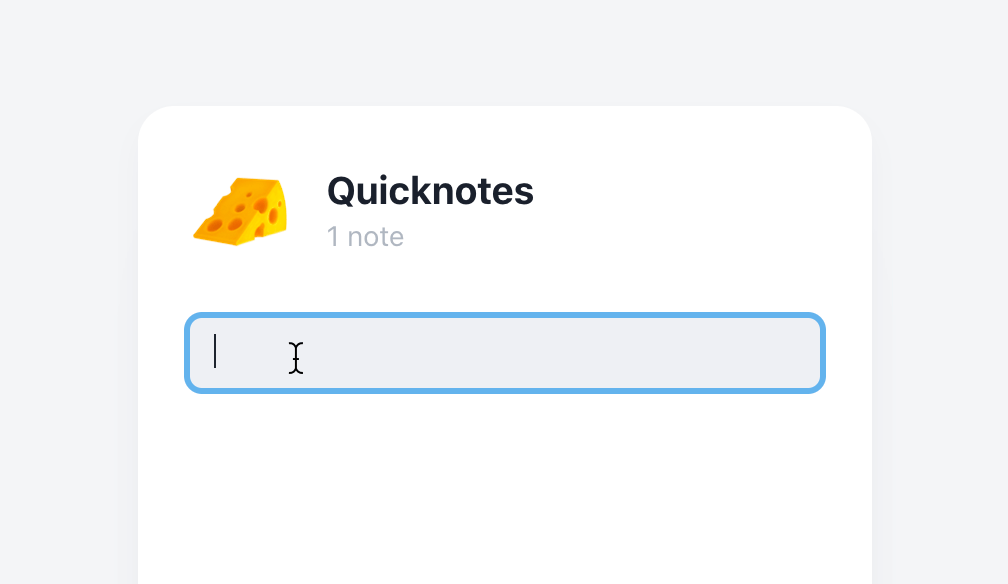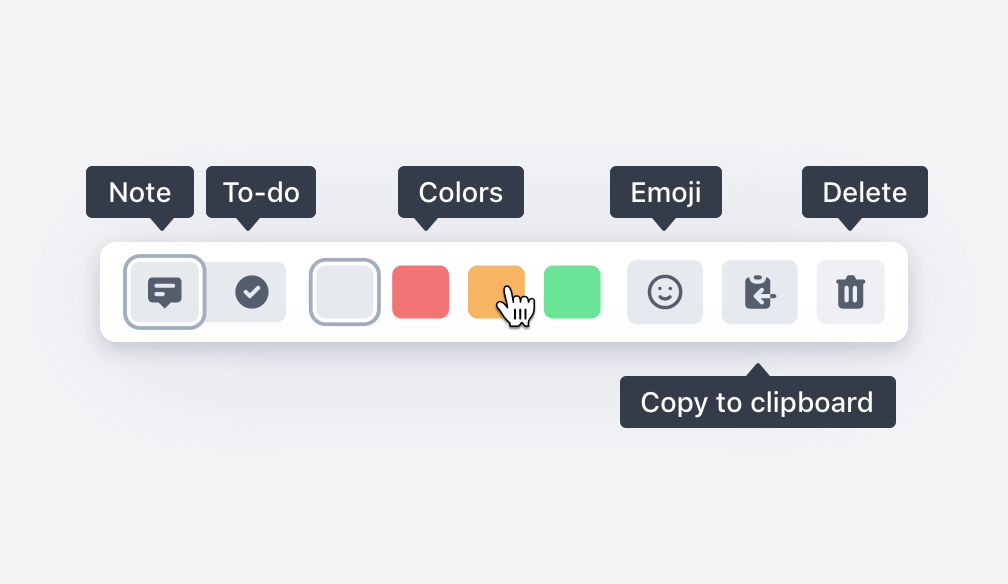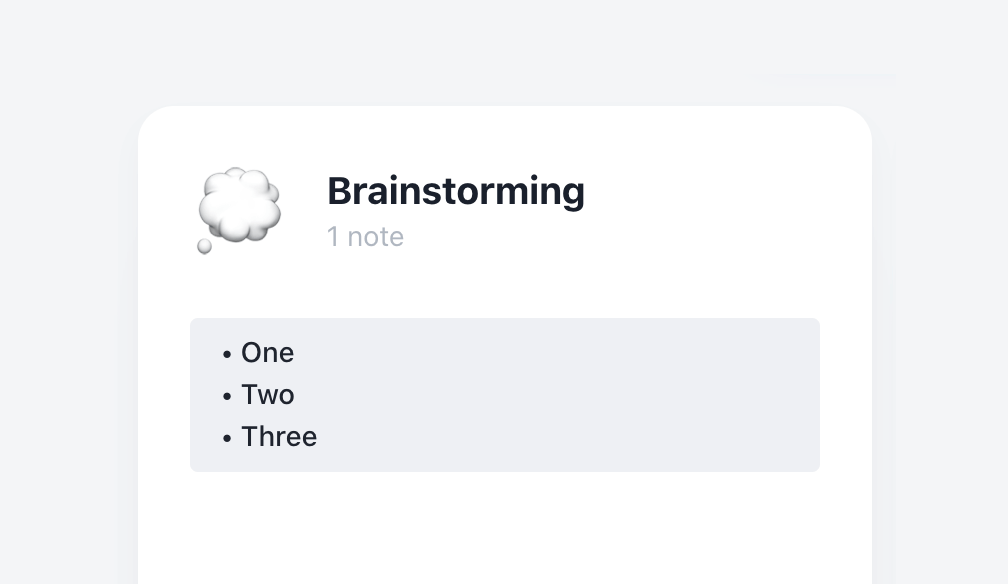Getting startedOverviewShortcutsCreate accountManage accountThe PopoverMobile appTrial planCreate new groupEdit groupGroup optionsCategoriesShare categoriesWorkspacesShare workspacesSave tabsSave images▸ Create notes/to-dosAdd remindersCombine itemsSave text-snippetsSearchImport bookmarksSettingsCustom EmojisBin
Create notes / To-dos
Create a note by hovering a group and tapping the rectangle that appears inside the group list. Alternatively, you can create a new note by choosing "Add note" in the group options.
Toolbar
In the text toolbar that appears at the bottom of the screen, you can choose to change the note to a to-do, change color, add emoji, copy to clipboard or choose to delete the note.
Create bullet list
You can add an intended list item by writing a dash(-) followed by a space ( ) + some text. Handy when you want to write a list inside a note. You can also write /todo to quickly turn your note into a todo item. You can also create arrows by writing -> or <- followed by a space.