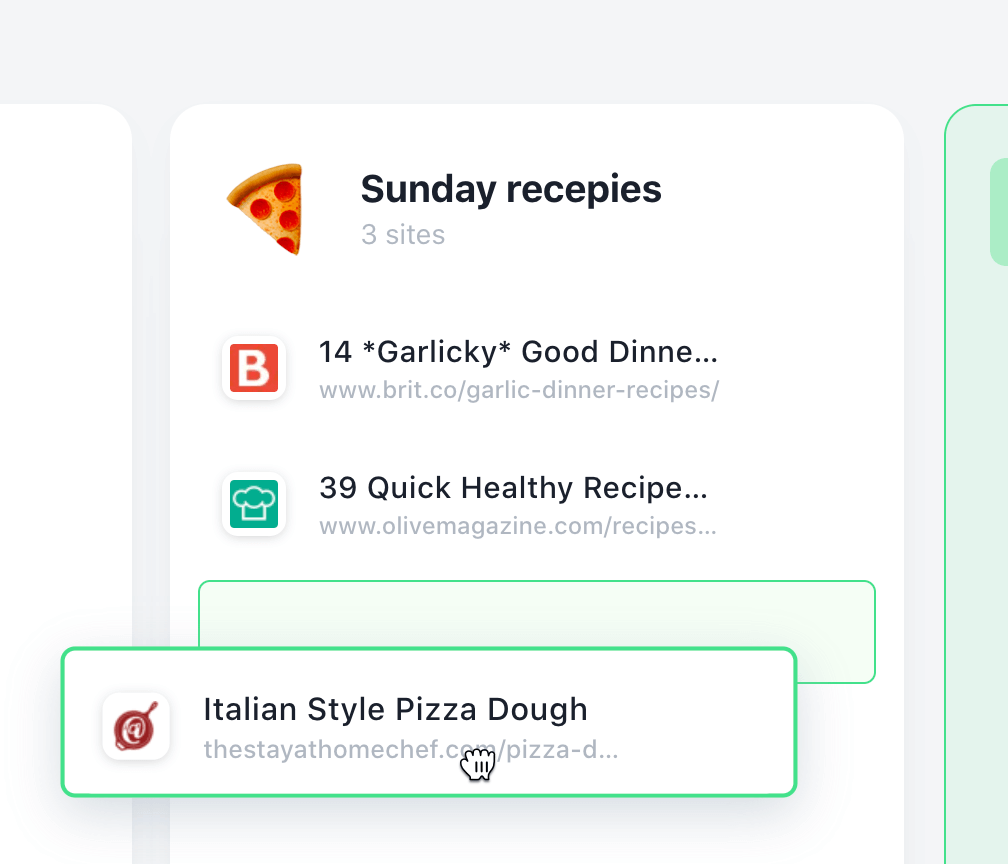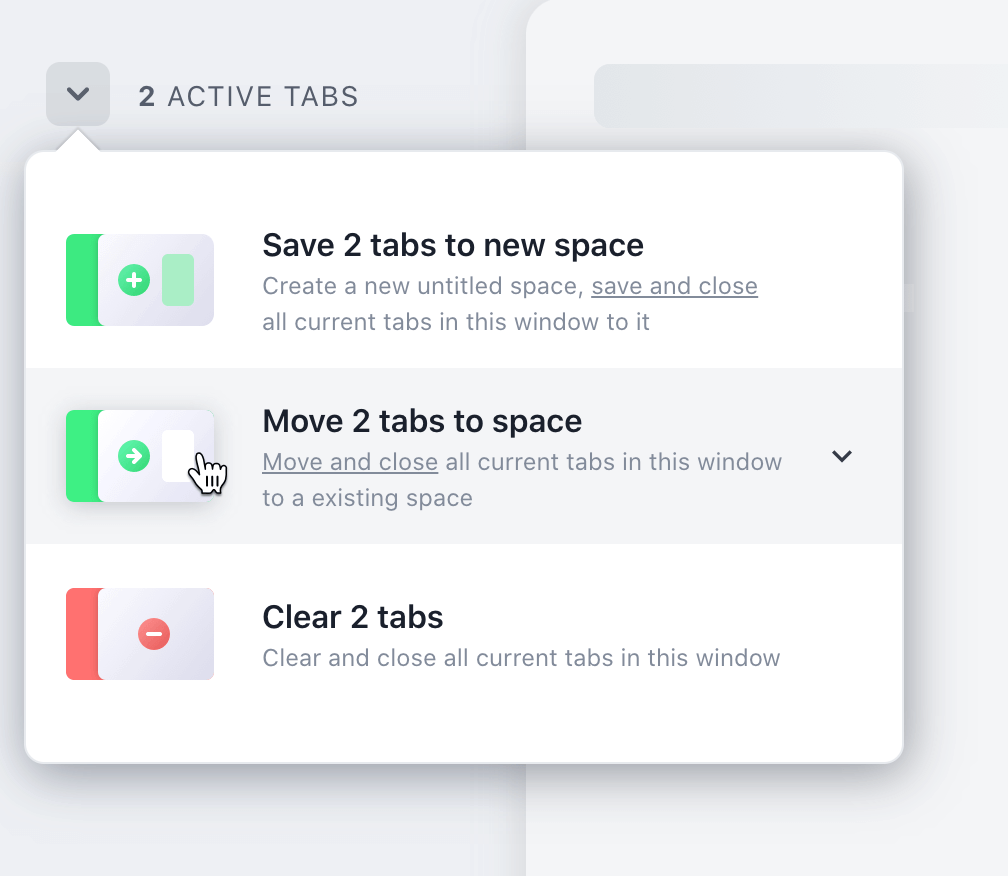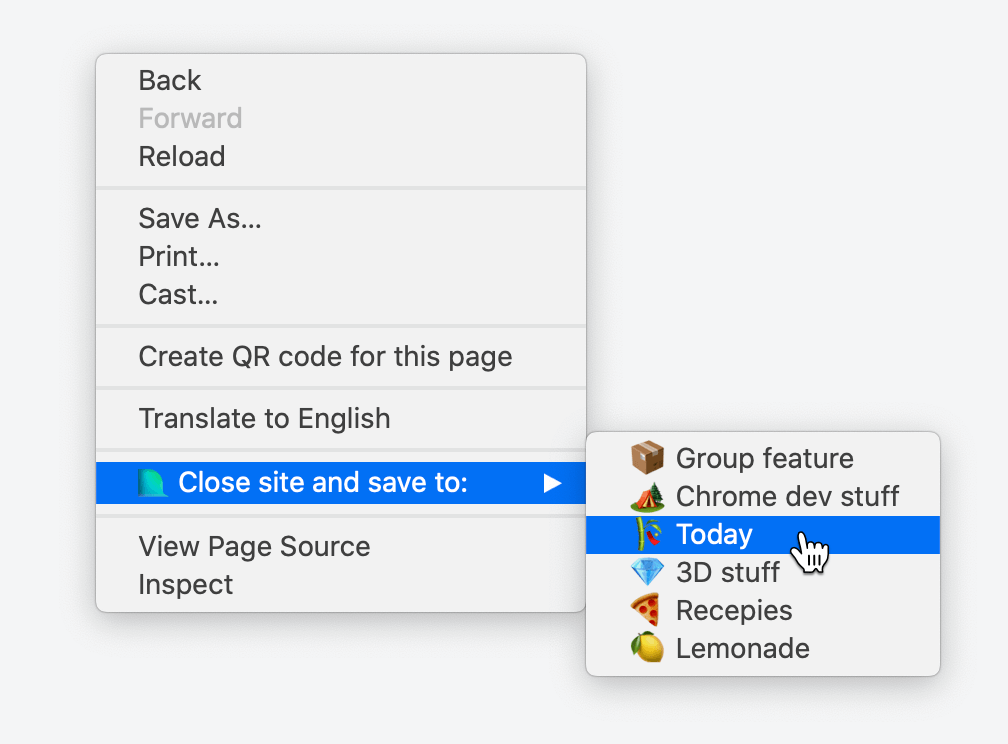Getting startedOverviewShortcutsCreate accountManage accountThe PopoverMobile appTrial planCreate new groupEdit groupGroup optionsCategoriesShare categoriesWorkspacesShare workspaces▸ Save tabsSave imagesCreate notes/to-dosAdd remindersCombine itemsSave text-snippetsSearchImport bookmarksSettingsCustom EmojisBin
Save tabs
Save a tab by hovering your Active tabs list. Drag the tab that you want to save and drop it into a group. The tab will be closed and saved.
Save all tabs in window
You can also save all tabs in a given window by going to the dropdown menu in the left-hand corner and select "Add X tabs to new group" or "Move X tabs into group".
Right-click and choose group
Finally you can also right-click any website you are on and choose "Close site and save to". This will immediately close the tab and save it to the chosen group.