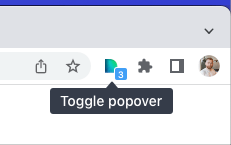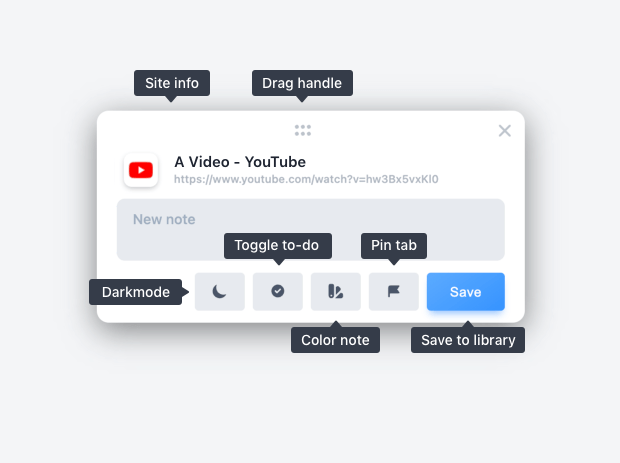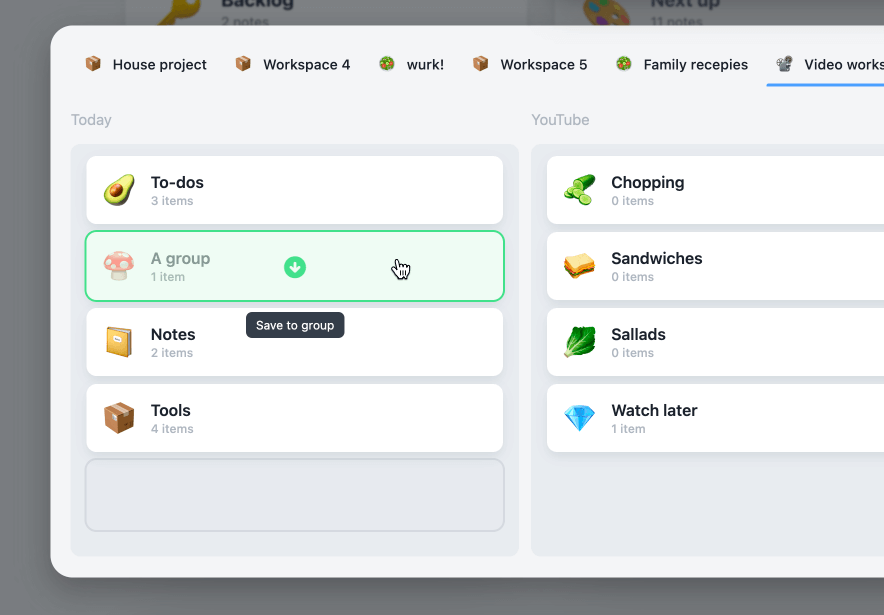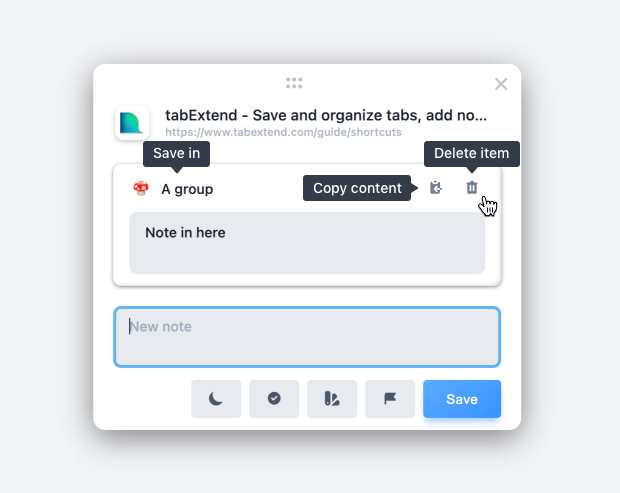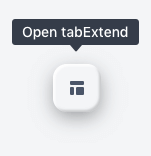The tabExtend Popover
The tabExtend popover can be opened on any site on top of your current view. It is used to quickly save the current site and/or add a note that will be "sticky" and stay attached to the site anytime you open it. To open the popover, you can either click the tabExtend icon in the extensions panel or use the shortcut: ⌘ + U(Mac)/Ctrl + U(PC).
The shortcut can be changed at chrome://extensions/shortcuts
Once the popover is open, you can drag the popover, add notes, toggle dark mode, add to-do and colors.
When you click save, you will see your library of workspaces and categories. You can then choose to save to an existing group or create a new group.
If you open the popover on an already saved website, you will see where it's saved and if there are any notes. This also works for items that are saved in a shared workspace.
In the bottom-right corner, you can find a button that will take you to the tabExtend dashboard.